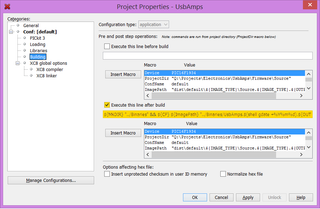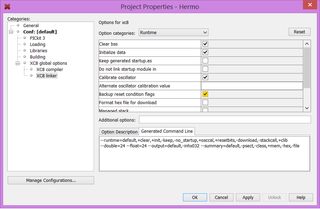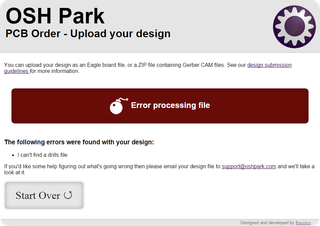Cananka, the Raspberry Pi HAT: Components
[This post is part three in the series.]
Usually behind component selection for any project there is a method in the madness. I will try to go through mine. :)
For the most visible part of board, we are going to need a nice CAN bus connector. I personally prefer Phoenix connectors for this purpose. As we are dealing with low voltages, I feel their MCV series is a great choice. It is a 3.81 mm pitch connector allowing for 8 A of current. Better yet, it is a two part connector so you can wire your plug in peace only connecting it to board once ready.
On the bottom we need to have a 40-pin female header. Final distance between our board and Raspberry, per specification, has to be 10-12 mm. However, that doesn’t mean your header has to be that high. Male header on Raspberry is already 2.5 mm. As long as our connector is between 7.5 and 9.5 mm, all is good.
First electronics component is easy - in order to satisfy HAT specification we need EEPROM for our settings. Here we pretty much take recommended circuit and roll with it. Maximum current CAT24C32 will take on write is 2 mA from 3.3 V rail.
Component selection is primarily driven by requirements and rarely we can see it as clear as here: As we need existing Linux driver to support our board, we are pretty much boxed into selecting MCP2515 as our CAN controller. Another obvious choice would be SJA1000 but that one is a few times more expensive. As Raspberry header pins are using 3.3V signal level, we will power it from 3.3 V rail in order to avoid level translator. Maximum of 10 mA will be used from 3.3 V rail.
Clock for MCP2515 can be up to 25 MHz but I’ve decided upon 16 MHz as this figure fits nicely with Raspberry’s divisor controlling SPI bus. It wouldn’t hurt to use higher clock-rate but 16 MHz is a value I use often in another project so I had component handy.
For CAN bus we also need transceiver and of course there is no single answer on which to select. For isolation we can go either with a dedicated isolator (e.g. Si8421 paired with MCP2561) or we can use one of rare isolated CAN bus transceivers.
As isolated transceiver already needs two power supplies, we can avoid level translator and keep each side on its own preferred level. Signal side will be powered on 3.3 V and CAN bus side will be on 5 V. One device that matches these requirements is ISO1050. Not exactly cheap but not too expensive considering it is all-in-one solution. Maximum current of 3 mA on 3.3 V side fits well within our restrictions. On its 5 V side we need 75 mA maximum from the isolated 5 V rail.
Typical application circuit for ISO1050 also mentions additional protective diodes and we shouldn’t forget those too. Searching for basic two-channel TVS diodes supporting 30V and above (in case we get to work with 24 V CAN bus) PESD1CAN comes as a first choice. And guess what NXP tells intended usage is? Yep, CAN bus protection.
There is a big chance we will need to terminate our CAN bus with 120 Ω resistor. For this purpose a place for two 1206 resistors is available. Combined this allows for about 1 W power dissipation, depending on the exact resistors used. Considering transceiver short-circuit current is 105 mA at 12 V, we are cutting it a bit close for the worst-case scenario. But, as such peak currents are not going to last for long, even at 24 V this should be sufficient.
My plan is to use nice Phoenix connectors and simply get through-hole resistor next to the wires. ISO 11898 even recommends such cable termination since that way you can disconnect node without impacting bus. What I definitely don’t want is header or DIP switch controlling this.
Speaking of which, in order to power up our 5 V goodness, we need isolated DC-to-DC power converter. Many of them come in 4-pin SIP interface and can be directly substituted for one another. I opted for ROE-0505S as it is cheap, small, uses standard pinout, and 200 mA it offers is more than sufficient for our needs. It is a bit finicky at low currents so we should put a LED to waste some of that (e.g. 15 mA). Taking into account its efficiency of 79%, we will use around 110 mA from Raspberry’s 5 V rail.
To power Raspberry Pi from CAN bus power, we get to use another DC-to-DC converter. Unfortunately Raspberry Pi is a hungry beast so we must get into bigger and more expensive choices. After taking literally every DC-to-DC converter capable of producing 5 V / 1.5 A from 12 V source available at Digikey and getting theirs pinouts, I’ve noticed essentially two groups with a few outliers. First group was of devices measuring 32 x 10 mm. These devices run around $25 and all share same pinout (e.g. JTF0824S05). Another group came in 25 x 25 mm size, sharing the same pinout, but unfortunately at a slightly more expensive $30 (e.g. JCM1512S05).
With board measuring only 65 x 56 mm, both would fit, but square one would be much easier to place due to camera slot so I’ve decided to go with that. While those are more expensive devices, for some reason they offer higher current output than their rectangular cousins so 2 A is the norm here. Fact all devices in this group use the same pinout means it will be easy to find replacement if original choice (S24SE05002NDFA in my case) becomes unavailable.
We also need a simple 2 A fuse on power-back circuit together with an ideal diode circuit as recommended by HAT specification. As with any DC-to-DC converter we have to keep minimum load in mind (usually around 10%) but Raspberry Pi is hungry device so we can ignore it this time. Even if we do not meet it, nothing bad will happen as only effect is that supply will go out of spec. As Raspberry Pi doesn’t use 5 V directly but goes over another DC-DC converter, we are safe even in sleep mode.
For those wondering why the heck we are accounting for each mA, answer lies mostly in Raspberry Pi header and 3.3 V rail. Maximum current we should pull is around 50 mA. Anything more and you might make for an unstable system unless you use a separate voltage regulator bringing beefier 5 V rail into play. On 5 V rail we are pretty much only limited by power supply used. If using normal 2 A supply, you should have round-about 500 mA available provided there are no hungry USB devices connected. If you kept with accounting, we have 15 mA usage from 3.3 V rail and 110 mA on 5 V. Well within the spec.
Onto the board.