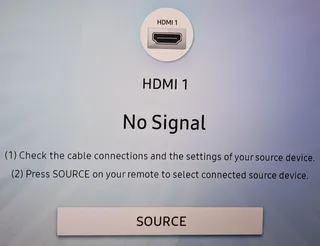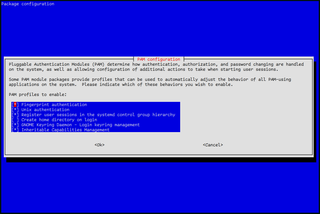How Big Should a Linux EFI Be
My “standard” partition scheme is always, EFI, Boot, Swap, Data. I have been toying with an idea to swap EFI and Boot around but I stuck with the same order for a while now. However, sizes have changed over the time. One that changed the most is EFI.
Under Linux, assuming you have a separate Boot partition, you can have EFI really small. I’ve ran it at 32 MB for a while, not observing any negative issues. Until I did.
While most of the time Linux doesn’t really use EFI partition for much, things get interesting with firmware updates (fwupdmgr update). The only way for Linux (or any other OS, for that matter) to pass files to UEFI is a common partition. That common partition can only be FAT32 EFI. And, depending on your system, those files might need over 64 MB.
Translated, your EFI needs to be able to have more than 64 MB. How much more? Playing with power of two values is an unofficial standard and thus 128 MB is the next good spot.
But, is that future proof? Considering BIOS images are 32 MB these days (256 MBit), it’ll take a while before 128 MB is not enough
I am almost certain that more space will be needed at undefined time in the future. However, I won’t lose any sleep about it for at least couple of years.
PS: If you are dual-booting Windows, I would say doubling the partition might be a good idea as Windows does have a larger footprint on EFI partition.