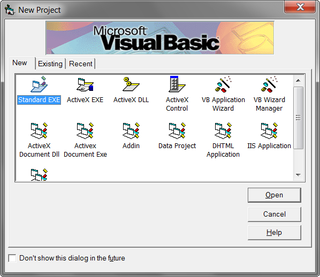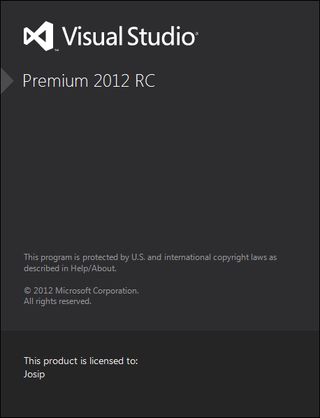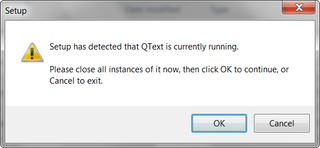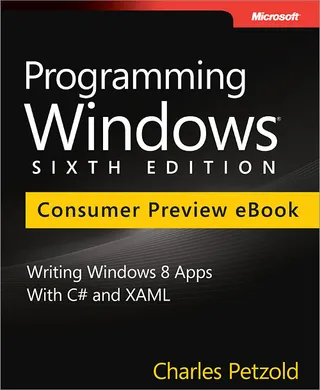Choose Your Poison
When dealing with programs there are almost always multiple ways to write same thing. Rule of thumb is usually to write it in most readable way. And there people start disagreeing what exactly is readable. Let’s take simple condition:
if (object.equals(obj1, obj2)) {
...
}if (object.equals(obj1, obj2) == true) {
...
}Both these statements do exactly same thing. Heck, they even get compiled to same code. However most programmers I have ever met prefer first one. It just makes intention clear in shorter form.
It’s negative cousin would be:
if (!object.equals(obj1, obj2)) {
...
}if (object.equals(obj1, obj2) == false) {
...
}Again, both statements are same. But I can bet that they will do almost perfect split among programmers. Half of them will prefer concise form with other half preferring longer form. Reasons will vary. For some exclamation mark is too easy to omit when scanning code. For some longer form just sticks out for no good reason.
Personally I passionately hate negative statements and I will avoid them whenever I can. If I really need them I am in group that strongly believes that later form, while longer, is superior as readability goes. For me that is worth seven additional characters. Strangely enough, in positive cases, I omit true.
P.S. One more variation of negative case would be:
if (!(object.equals(obj1, obj2))) {
...
}It might as well be in goldilocks zone. It gives a bit more visibility to exclamation mark by enclosing everything in another set of brackets. Of course, given statement long enough, it can look rather crowded.