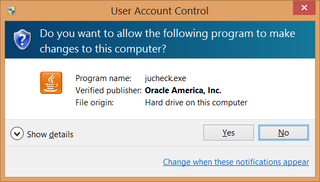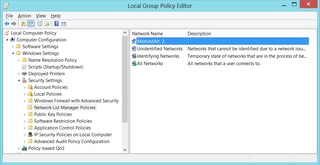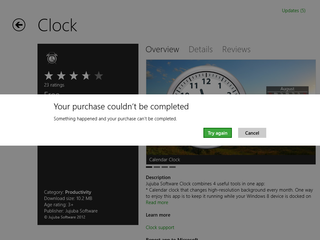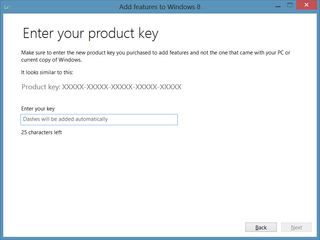Death and Its Consequences
My love/hate relationship with HP 6730b ended in ultimate death for one of us last Thursday. I cannot say it came as a surprise because it started acting up after (accidental) fall off a desk in a lab.
From that time on it would sometimes power off if tilted or shaken. Since I used it mostly as my work desktop, I just took care not to tilt it and I was golden. My goal was to prolong its life until I get back home. I almost succeeded.
Since Friday was a working day, I had to find suitable solution before morning was up. To make things worse, installation I needed was in bootable Windows 7 vhd on top of a Windows 8 system.
I took my other laptop and swapped hard disk nervously awaiting Windows 8 boot loader to give me some nonsense about incompatible drivers. Windows 7 booted up, detected new chipset and graphics card, and rebooted. Next boot brought me to perfectly working desktop.
Yes, Office did complain about license. Yes, passwords for wireless networks were forgotten. Yes, not all drivers were in order. But, you know what? I survived my work day just fine.
Last time I did this procedure it was on Windows XP and it was a pain-in-the-ass to sort everything out. It is nice to see that Windows boot and driver handling has improved tremendously during years.