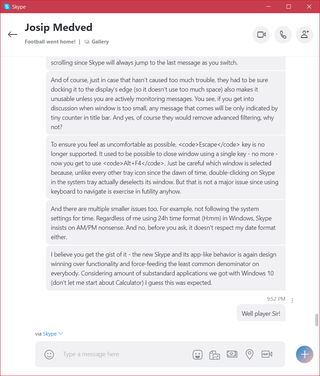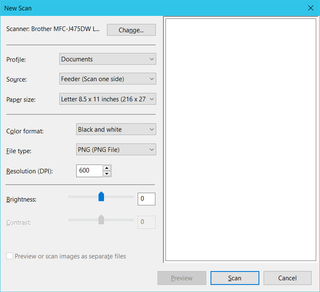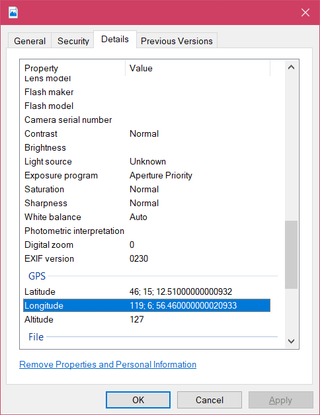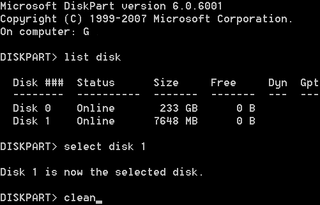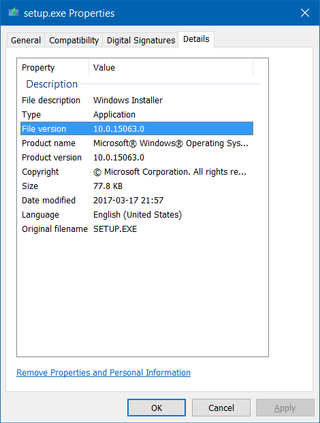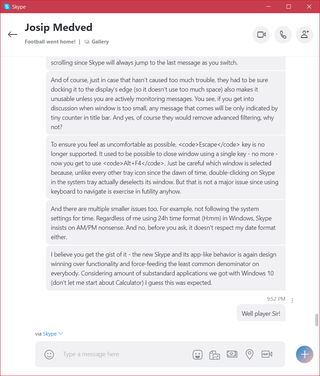
Well, Microsoft learned one thing from the whole forced Windows 10 upgrade fiasco. If users don’t want to use your product because it lacks functionality, just force the upgrade on them as often as possible. Although with Skype they had opportunity to go further - just intentionally brick the old version short time in the future.
Yes, Skype Classic is going the way of the dodo. Is the new Skype good at least?
Well, the most notable change is the removal of a split (multi-window) mode. This makes is impossible to track two conversations without a load of clicking back and forth. Of course, Copy/Paste from the far history in one conversation will result in loads of scrolling since Skype will always jump to the last message as you switch.
And of course, just in case that hasn’t caused too much trouble, they had to be sure docking it to the display’s edge (so it doesn’t use too much space) also makes it unusable unless you are actively monitoring messages. You see, if you get into discussion when window is too small, any message that comes will be only indicated by tiny counter in title bar. And yes, of course they would remove advanced filtering, why not?
To ensure you feel as uncomfortable as possible, Escape key is no longer supported. It used to be possible to close window using a single key - no more - now you get to use Alt+F4. Just be careful which window is selected because, unlike every other tray icon since the dawn of time, double-clicking on Skype in the system tray actually deselects its window. But that is not a major issue since using keyboard to navigate is exercise in futility anyhow.
And there are multiple smaller issues too. For example, not following the system settings for time. Regardless of me using 24h time format (H:mm) in Windows, Skype insists on AM/PM nonsense. And no, before you ask, it doesn’t respect my date format either.
I believe you get the gist of it - the new Skype and its app-like behavior is again design winning over functionality and force-feeding the least common denominator on everybody. Considering amount of substandard applications we got with Windows 10 (don’t let me start about Calculator) I guess this was expected.
Well player Sir!
[2018-08-07: Microsoft decided not to kill proper desktop client - for now. They didn’t really specify the date so there’s no way to know for how long. My guess is that they’ll just have Skype 7 remind you to upgrade even more than now. And yes, their pages don’t have Skype 7 for download anymore, so one wrong click is all that’s needed to make you “happy” version 8 user. Fortunately direct link still works (SHA256 for 7.41.0.101: 1e4ca5d441a00ac6 91c58e0aa5890c3f eb395d2dc53dbae8 2faec7c9df4e52fc).]
[2018-08-11: Yep, as anticipated, Microsoft is pushing upgrade whether you want it or not. I got asked 4 times in the last 24 hours to download the new version. Frankly, at this time I am looking for alternative chat application to replace Skype altogether on my desktops.]
_[2018-10-02: Death of classic Skype is now planned for November 1st.]
[2018-01-10: Old Skype cannot be used anymore and of course none of the issues with the new one have been fixed. I personally moved to Discord - not perfect but quite decent platform.]_