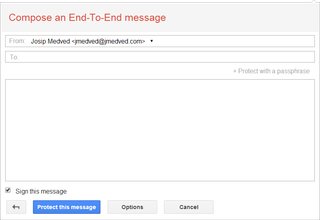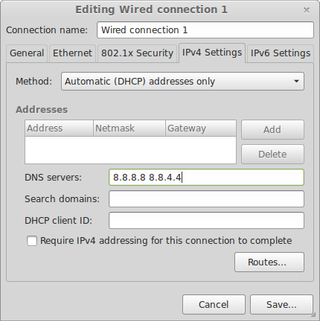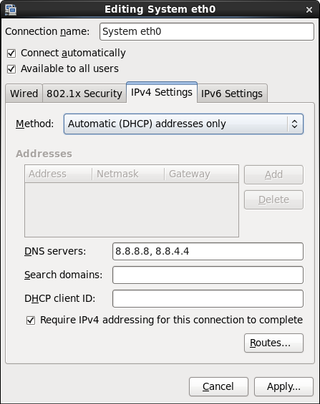Cloning My Website
One disadvantage of having a reliable hosting provider is that you tend to forget about backups. In my ten years with Plus hosting there was not a single case of data loss. Regardless I wanted to go “better safe than sorry” route and make automated backups. And, while I am at it, I might as well use it to make “production replica” environment for testing.
My website environment is based on CentOS 6, MySQL database, and Apache. Ideally I would need exactly the same environment. But in this case I decided to upgrade all components to latest versions. In case of Linux that meant going with CentOS 7.1 (minimal).
Installation for CentOS is as simple as it gets. I basically click on Next until there is no button to press. :) Only possibility of error is forgetting to enable the Ethernet network adapter - not a catastrophic mistake; just annoying one. Once install was done, additional packages were in order:
yum install httpd mariadb-server php php-mysql rsyncTo connect to my website I created new SSH keys:
ssh-keygen -b 4096I appended newly created .ssh/id_rsa.pub key to .ssh/authorized_keys on my web server. That meant I could login and copy files without any passwords - great for scripting.
Setting up MySQL/MariaDB came next. It is just a basic setup followed by user and database creation:
mysql_install_db
chown -R mysql:mysql /var/lib/mysql/
service mariadb start
chkconfig mariadb on
mysql -e "CREATE USER '^^mydbuser_wp^^'@'localhost' IDENTIFIED BY '^^mydbpassword^^';"
mysql -e "CREATE DATABASE ^^mydatabase_wordpress^^"For data replication (after making sure /home/myuser directory exists) I created simple /root/replicate.sh script with following content:
#!/bin/bash
ssh ^^myuser^^@^^myhost.com^^ "mysqldump -u ^^mydbuser_wp^^ -p^^mydbpassword^^ --opt ^^mydatabase_wordpress^^" > /var/tmp/mysql.dump
mysql ^^mydatabase_wordpress^^ < /var/tmp/mysql.dump
rm /var/tmp/mysql.dump
scp -r ^^myuser^^@^^myhost.com^^:/home/^^myuser^^/* /home/^^myuser^^
#rsync -avz -e ssh ^^myuser^^@^^myhost.com^^:/home/^^myuser^^ /home/^^myuser^^First three lines ensure I have a fresh MySQL database import and SCP is tasked with file copy. Better approach would be rsync but I kept getting Out of memory errors. As my site is not huge, I opted for dummy copy instead of troubleshooting.
Once I ran script once to verify all is working as expected, i added it to crontab (crontab -e) so it runs every midnight:
…
00 00 * * * /root/replicate.shFor Apache I edited /etc/httpd/conf/httpd.conf file to change its root:
…
DocumentRoot "^^/home/myuser/public_html^^"
<Directory "^^/home/myuser/public_html^^">
AllowOverride None
# Allow open access:
Require all granted
</Directory>
…
<IfModule mime_module>
…
^^AddType text/html .php .phps^^
</IfModule>
…Opening filewall was next task:
firewall-cmd --permanent --zone=public --add-service=http
firewall-cmd --permanent --zone=public --add-service=https
firewall-cmd --reload
sudo iptables -I INPUT -p tcp --dport 80 -j ACCEPT
service iptables saveAnd all remaining was to start Apache:
chown -R apache:apache ^^/home/myuser/public_html^^
restorecon -R ^^/home/myuser/public_html^^
service httpd start
chkconfig httpd onPS: Do notice that I didn’t describe security setup for this machine. Unless there are some mitigating circumstances, you pretty much want your backup as secure as a real thing.