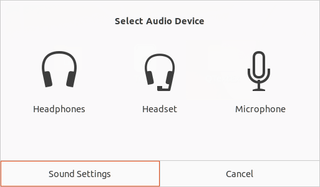I’ve been playing with Linux/Unix servers for a long time now - both at work and home. I even switched almost completely to Linux at work - Outlook and Excel being the only reason why I still have Windows VM. However, at home I still used Windows 10 as my main OS. With Linux Desktop getting better and better while Windows 10 is getting more and more annoying, I figured I need to revisit installing Linux at home too.
And no, I didn’t go full-in. However, for the first time in the last 10 years I am dual booting again.
Ubuntu with ZFS was Linux of my choice primarily because of the ZFS support. Running ZFS on my NAS has been a pure joy (as much as any file system can be) and that’s what moved needle from Linux Mint toward Ubuntu. Other benefits include a huge install base and prepackaged software support.
While Linux is rather enjoyable, I don’t see Windows going away from my computer for a while. And the major reason is Visual Studio - there is simply nothing equivalent for C# development. Visual Studio Code does try but that’s like saying butcher is an equivalent of a surgeon. It’s simply a difference between IDE and really good text editor.
While running under Wine is an option, DipTrace still works better under Windows. And this goes for the whole “electronics tools” category. Whether it’s MPLAB (which actually has a Linux version), PicoScope (Linux version in beta), or just some stupid utility, making it work under Windows is simply easier with less issues present.
Another stumbling point was Vegas Movie Studio in particular and media editing in general. These applications are few and far between. I did find DaVinci Resolve to be actually extremely powerful and free alternative. It definitely has a steeper learning curve and does require a bit of getting used to. However, at this moment it actually doesn’t support H.264 and MP4 file format under Linux. :(
I am still looking for a good alternative to Paint.NET as Gimp doesn’t really work for me. It’s excellent software if you need to do a major work, but it’s really annoying when it comes to simple operations. As Windows 10 image viewer is pure shit, I didn’t need to search long to find a substitute.
WinRAR was another stupidly simple utility that doesn’t really work properly under Linux. Yes, you can get other archivers but there is nothing that really offers the same features; archive locking and preview without extracting to temporary directory being my favorites.
And lastly, there is nothing as good on Linux as Explorer. Yes, Nautilus does come close when it comes to pure file browsing but just trying to do something in Open and Save dialog brings tears to my eyes. No, there is no rename, full right-click menu, or even pasting file there. Nope, you can just open and save files. As I often remember things I want to adjust only when saving other file, this seems overly restricting.
End result is that for Visual Studio, electronics, and gaming I still use Windows. For all other purposes I simply switch to Linux as my preferred environment. It’s something I wouldn’t believe just a few years ago - oh, how times change.
PS: If you’re curious as to what I find annoying in Windows 10, here are the first couple of things coming to mind without any specific order: Windows update reboots my computer overnight time and time again, every major update randomly resets my settings, local account requires THREE damn password reminders, it keeps forgetting my damn network credentials (despite checking the “remember” checkbox), Start menu cannot find applications that are freshly installed, damn settings are distributed between multiple apps and programs with each holding some settings, it uses every opportunity to shove Edge and Skype app down my throat, and the list goes on.