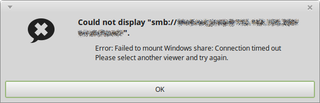Solving \"Failed to Mount Windows Share\"
Most of the time I access my home NAS via samba shares. For increased security and performance I force it to use SMB v3 protocol. And therein lies the issue.
Whenever I tried to access my NAS from Linux Mint machine using Caja browser, I would get the same error: “Failed to mount Windows share: Connection timed out.” And it wasn’t connectivity issues as everything would work if I dropped my NAS to SMB v2. And it wasn’t unsupported feature either as Linux supports SMB3 for a while now.
It was just a case of a bit unfortunate default configuration. Albeit man pages tell client max protocol is SMB3, something simply doesn’t click. However, if one manually specifies only SMB3 is to be used, everything starts magically working.
Configuring it is easy; in /etc/samba/smb.conf, within [global], one needs to add
client min protocol = SMB3
client max protocol = SMB3Alternatively, this can also be done with the following one-liner:
sudo sed -i "/\\[global\\]/a client min protocol = SMB3\nclient max protocol = SMB3" /etc/samba/smb.confOnce these settings are in, share is accessible.