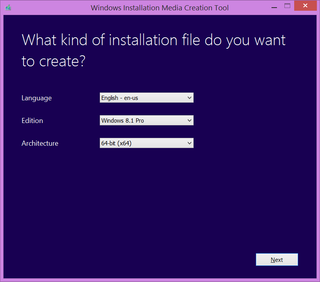Windows Installation Media Creation Tool
For quite a long time Windows 7 USB/DVD Download Tool was the easiest way to create your bootable USB. Yes, it had its issues (e.g. didn’t work for UEFI) but it usually did its work. Only issue was where to get install media in the first place.
Well, now Microsoft gave us Windows Installation Media Creation Tool. As soon as you start it (no installation possible) you will get a selection of languages, editions (Standard/Pro), and architecture (x86/x64). Afterward you select whether you want to create a bootable USB or save it as an ISO file and, after a lengthy download, you will have your installation media. Perfect!
However, tool is not really perfect. First of all, it seems to have issues with some USB drives. I tried three different SanDisk Cruzer Fit USB drives and neither of them was even recognized by the tool: “We can’t find a USB flash drive. Insert one and try again.” This is first time ever I saw issue like this in any program.
One drive it did recognize (Super Talent’s Pico-C) was deemed too small although it’s size was required 4 GB. Yes, I know disk manufacturers like to count bytes a bit differently but I am puzzled by that 4 GB requirement. Pretty much all Windows installations are just slightly over 3 GB so better approach would be just to compare given flash size to selected installation media. And there is no technical reason since I could manually create a bootable drive from downloaded ISO just fine.
If you have a limited bandwidth, beware. Utility downloads a new file every time. It doesn’t matter if you just downloaded ISO five minutes ago and now you just want to create a bootable media. It will redo the whole download. Seems wasteful to me.
It would also help if default selections would match running system rather than being empty. The whole idea is to give you installation media for your machine and this gets quite a bit annoying if you are inexperienced user trying to guess which release you are currently running.
But all in all, I am happy with this tool for its ISO download capability. It finally makes it possible to do the pristine installation on your machine with original Microsoft media without having to be MSDN subscriber.
PS: If everything else fails, you can always make USB install manually.