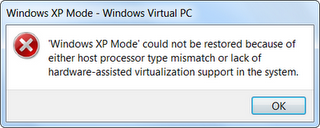Repairing Hibernated Windows XP Mode.
I like Windows XP Mode a lot. As soon as I need to test something in XP, it is there. As soon as I am done, it just gets hibernated and waits for next chance to be used.
After upgrading my BIOS I could not get it to start anymore. It just said “‘Windows XP Mode’ could not be restored because either host processor type mismatch or lack of hardware-assisted virtualization support in the system.” I just love those messages that pinpoint issue to few unconnected solutions…
Fortunately (since I already used that Virtual machine and since Windows XP mode does not require hardware-assisted virtualization support anymore) I could quite easily scratch one error cause and focus my attention only to host processor type mismatch.
My BIOS error got Virtual PC into thinking that restoration would not be wise move. Since I had no idea myself whether this would be good move or not, I decided just to delete hibernation files and reboot machine.
First I had to find configuration file. I had not need for one that ends in .wmcx since there is absolutely nothing of any significance there. I needed one that ends in .vmc and it is usually next to virtual disk (mine was at C:\Users\Josip\AppData\Local\Microsoft\Windows Virtual PC\Virtual Machines\Windows XP Mode.vmc). There is lot of data in it but I was interested only in section.
...
<settings>
<configuration>
<next_id type="integer">1</next_id>
<saved_state>
<path>
<absolute type="string">C:\Users\Josip\AppData\Local\Microsoft\Windows Virtual PC\Virtual Machines\Windows XP Mode.vsv</absolute>
<relative type="string">.\Windows XP Mode.vsv</relative>
</path>
</saved_state>
</configuration>
...
</settings>
...In this section there was data that defines where hibernation support files can be found. To make machine forget that it was hibernated, I only had to DELETE this section. Once that is done I could start machine once more.
P.S. This same recipe should be valid for any other hibernated Virtual PC machine.