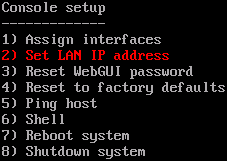FreeNAS on Hyper-V
For small server installation, I decided to use FreeNAS. Intention was to put it in Hyper-V alongside other (mostly Windows) machines and have FreeNAS handle all file sharing between them. Since it was just internal element and there was no DHCP in internal network, fixed IP was to be used.
Only problem with whole setup is that it doesn’t work. Whenever I tried to access FreeNAS machine, it seemed not alive. When I reset LAN IP address in it’s console menu (option 2) it was live again only to be silent on next reboot. That meant that every time NAS is restarted, manual intervention would be needed to make it accessible. Not exactly a comfortable setup.
Fortunately, solution is quite simple. First setup FreeNAS’ IP from console window. Once that part is completed, you will have access to web GUI where second part will take place.
In “System” -> “Advanced” menu go to “Command scripts” and there add two commands:
ifconfig de0 down
ifconfig de0 upType for both commands should be set to “postinit”. This will ensure that network adapter is reset on every reboot.
Once done with this, save and shut whole system down. Power it back for testing. If you did it correctly, you should have FreeNAS available.