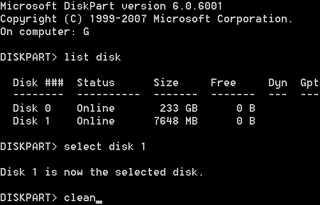Booting Windows 7 Installation From USB Drive
Windows 7 gives us possibility to install itself from USB drive (yes, you can do it with Windows Vista also). This is, at least in my eyes, great option since USB is much faster and comfortable option to work with. It is much easier to take USB than to burn DVD each time I need to install Windows on some computer.
Procedure to make USB proper boot drive is done with DISKPART utility.
DISKPARTLIST DISK
SELECT DISK
CLEAN
CREATE PARTITION PRIMARY
SELECT PARTITION 1
FORMAT FS=FAT32 QUICK
ACTIVE
EXIT Please take great care which disk you select (my USB is marked red). If you select wrong one, you WILL lose your data.
If format gives you error that file system is unsuitable for formatting just unplug USB and repeat whole procedure. For some reason that solves all formatting problems. You can also format it from Explorer window and continue with next diskpart command if that is more convenient.
After everything is done, mount/insert Windows 7 (or Vista) installation DVD. Notice which drive letter is it (mine is F:) and which drive letter is your USB (mine is W:). Then copy all files from one to another using xcopy:
XCOPY ^^F:^^*.* /e /f ^^W:^^\After everything is copied, your drive is ready.
If booting does not work, be sure to enable Legacy USB support in BIOS. It worked for me.