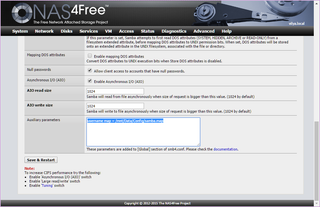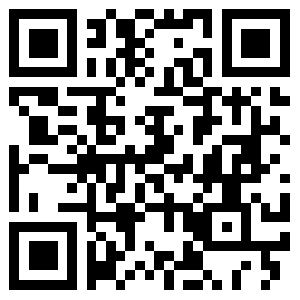A month or so ago a new Pebble Time firmware came to the legacy Pebble devices - in my case the Pebble Steel. For something that is such a big change, installation process went better then expected. Only slightly annoying thing was installing new application on my phone but everything was smooth sailing from there. Until I started using it.
First, the good stuff. Application/watchface selection interface changed a bit to reflect possibility of having an infinite number of applications running. Yes, unlike the old firmware, the new one allows for dynamic swaps.
The new timeline interface was a pretty big change for me as I extensively used watchface swapping and now the same buttons brought different behavior. While I cannot say I am a big fan of the new interface, speaking with other people I will chalk this change to the improvement category. For myself, I still might not be using it much but at least I don’t actively hate it.
The bad stuff is that now you cannot use any application without your mobile phone. Before you had 8 applications but they were all available to you even if phone was dead. Yes, some of those applications might have had issues but standalone stuff worked (e.g. Authenticator). With the new firmware application is loaded only once you access it. If phone is dead, so are your applications. Yes, you might get some use of last running application but that is simply not enough. And lets me not get started about the time needed to enter the applications - it got much longer.
While slowness of the application access I can grudgingly understand, I cannot understand the freaking animation that take ages. And these animations are used liberally within the new timeline interface. Yes, at some places they might be needed to cover for bluetooth latency, but that just means application design is close to wrong if you need to chit-chat between phone and watch that much.
And forget about having multiple watchfaces if your mobile phone is dead. You will stay with whatever was last loaded. While I don’t change my watchface often under normal circumstances, I do so while traveling. As my travels are usually cross-atlantic, this also means I keep my phone turned off most of the time. Not being able to select between my standard watchface and one set at the destination’s timezone is annoying. More so because that used to work just fine with old firmware.
And don’t tell me this has to be like that due to the new interface. Even the first Pebble allowed for 8 applications in its memory. With Pebble Steel memory got doubled (while number of application slots remained the same). Even if we assume doubling of needs, we still could have at least 4 static application slots for the most important stuff (configurable).
And yes, even changing the menu order requires mobile phone as the new firmware removed on-watch menu editing too. Frankly, outside of slow and over-animated timeline interface, I cannot really think of the single thing new firmware actually improved. They just slashed mini features left and right.
I view this new firmware as a step backward whenever you need to use your Pebble as an independent device. Pebble used to shine when paired with mobile phone but it worked nicely even without it. New firmware ensures you need to have your phone turned on and next to you at all times. And even under the best of circumstances, the animations are going to seep the life out of you.
It might seem this text is harsh but I don’t think so. When compared to the other smart watches, Pebble excelled at being a comfortable thing you could use for prolonged amount of time (5 day battery) and not being dependent on a phone to work. With the new update only the long battery life remained. Yes, I am still fond of my Steel and I will keep it for a while longer. However, if it was to die today, I don’t think my next watch would be a Pebble.