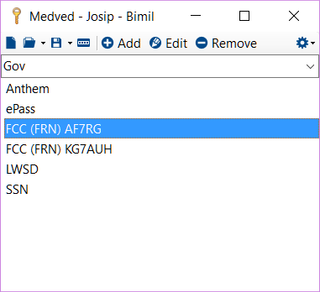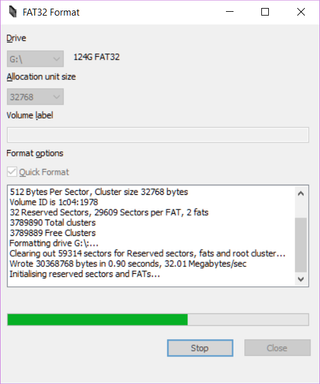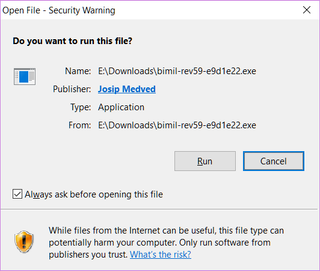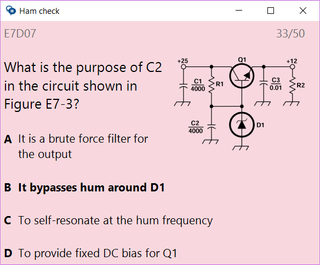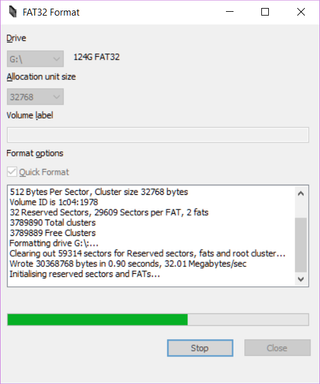
FAT32 is an aging file system with many faults. However, it does have one great advantage. It has been with us long enough that every OS supports it. Whether it is smallest IOT device or big mainframe (anybody uses those?), it will just simply work.
Because of that ubiquity I always keep one FAT32 formatted drive with me. It used to be 8 GB, then 4 GB, and now whooping 128 GB. And it is those 128 GB that posed a curious problem - Windows will allow you to format FAT32 only on disks 32 GB and less.
Mind you, that restriction doesn’t come from FAT32 design itself. If you use whooping 512 KB sectors and maximum count of 4,177,918 clusters, you can reach 2 TB. But, in order to keep backward compatibility with its NT-inherited 16-bit setup, Windows XP decided to drop sector size to 32 KB and inexplicably to limit total partition size to 32 GB (my guess is to promote NTFS). Mind you, it will read even bigger FAT32 volumes if they are already formatted. However, as soon as you try to reformat it first time, it will refuse to do so.
Solution is simple. Either go to ancient Windows 98 that actually supported FAT32 up to 127 GB (ok, that is a bit unrealistic), use pretty much any Linux distribution, or get a Windows application that will do formatting for you.
My go-to application is FAT32 Format. It is simple, free, works on any Windows version you throw at it, doesn’t require installation, and it has acceptable UI. For something one might need just once in a while, a perfect choice.