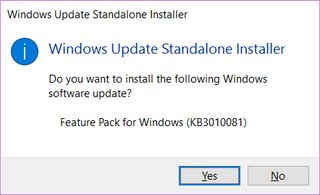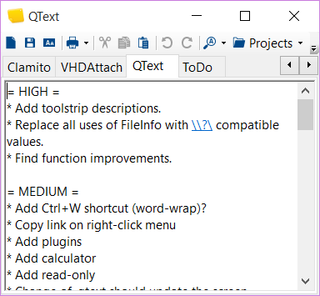Incremental Mercurial Clone
One both advantage and disadvantage of the distributed source control is repository containing the whole history. Upon the first clone, when all data must be downloaded, this can turn into an exercise in futility if you are on a lousy connection. Especially when, in my case, downloading a huge SVN-originating Mercurial repository multi-GB in size. As connection goes down, all work has to be repeated.
Game got boring after a while so I made following script for incremental updates:
@ECHO OFF
SET SOURCE=https://example.org/BigRepo/
SET REPOSITORY=MyBigRepo
IF NOT EXIST "%REPOSITORY%" (
hg --debug clone %SOURCE% "%REPOSITORY%" --rev 1
)
SET XXX=0
FOR /F %%i IN ('hg tip --cwd "%REPOSITORY%" --template {rev}') DO SET XXX=%%i
:NEXT
SET /A XXX=XXX+1
:REPEAT
ECHO.
ECHO === %XXX% === %DATE% %TIME% ===
ECHO.
hg pull --cwd "%REPOSITORY%" --debug --rev %XXX% --update
SET EXITCODE=%ERRORLEVEL%
ECHO.
IF %EXITCODE% GTR 0 (
SET FAILED=%EXITCODE%
hg recover --cwd "%REPOSITORY%" --debug
SET EXITCODE=%ERRORLEVEL%
ECHO.
ECHO ======= FAILED WITH CODE %FAILED% =======
IF %EXITCODE% GTR 0 (
ECHO ======= FAILED WITH CODE %EXITCODE% =======
) else (
ECHO === SUCCESS ===
)
GOTO REPEAT
) else (
ECHO.
ECHO === SUCCESS ===
)
GOTO NEXTScript first clones just a first revision and then incrementally asks for revisions one at a time. If something goes wrong, recovery is started following by yet another download. Simple and effective.