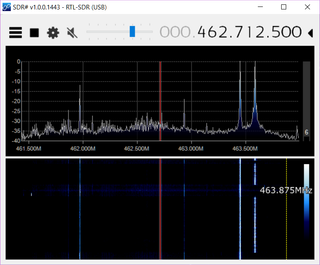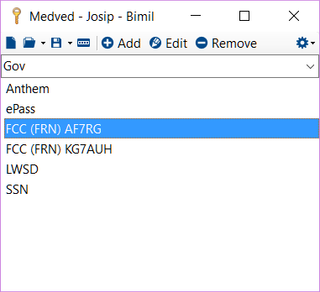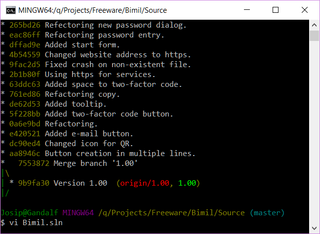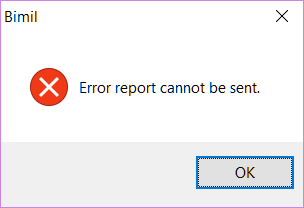SDR on Raspberry Pi 3 (Hardware)
[This is a post 1 in series, for software setup go here]
If you want to explore the radio world around you, enthusiasts long time ago noticed that TV tuners are, with their software-defined radio core, the easiest way to get into it. They are widely available, cheap, and listen-only. This listen-only is a really important stuff as not only you can get yourself in a lot of legal troubles by transmitting willy-nilly, but you can also mostly ignore all that antenna matching stuff and not burn your devices.
One family of tuners captured radio hobbyist hearts all around - RTL. There is a bunch of chips in that family, RTL2832 and RTL2832U being the current favorites. There is not much about those chips to distinguish them from other TV tuners but the fact there were there first and they are well supported by software. If application supports radio on cheap, it will support RTL chipset.
However, the basic TV tuner devices are not know for their frequency stability. Their main purpose is working in a single frequency range so tight regulation was not of a major concern. Because of that you have companies like NooElec that either know which SDR receivers work well and they just resell them or, in some cases, they equip SDR receivers with a better crystal (e.g. 0.5 ppm). And that helps a lot.
There are many models on their pages and , if you go with 0.5PPM TCXO you are in excellent shape. I myself opted for Nano 2+ but Mini+ with its aluminium enclosure sure looked tempting.
If you have a powerful PC to dedicate as the radio receiver, story can end here - download SDR# or Cubic SDR and enjoy. However, I had something else in plan.
As my main PC is a notebook I got bored connecting SDR receiver every night only to disconnect it some time later. And lets not speak about all the driver tricks you usually need to make radio applications recognize it properly in 64-bit Windows 10. Fortunately pretty much all applications that recognize RTL can also work with it over the network. And creating remote RTL-based server is a job best done on Linux.
For remote Linux I gave quite a few thoughts toward Stick computers but decided against them due to a new Raspberry Pi 3. It has more than acceptable specs (doing RTL server is not really processor intensive task) and at $35 it is third of the price. As a bonus it is completely passive so we don’t need to be worried about the fan noise.
Even better, it has a wired ethernet port that gives better network experience and enables us to turn off wireless and get a cleaner radio input. Although with all the 2.4 GHz networks and microwave ovens blasting around, it makes a little difference in the end. And no, this small SDR device is not stable on 2.4 GHz, thanks for asking. Realistically, if you want to go into the GHz range, you need a better radio frontend than a cheap TV card.
For Raspberry Pi you need an SD card that will hold the operating system - any 4 GB or above micro-SD will do. You also need a power supply - just scavenge whatever you have lying around. And finally you might want to think about a case - that you will have to buy.
To sum it up, here is the equipment list assuming you have nothing at all:
| Description | Store | Cost |
|---|---|---|
| NooElec NESDR Nano 2+ | NooElec | $30 |
| Raspberry Pi 3 B | Newark | $30 |
| Raspberry Pi 3 Case | Newark | $9 |
| Raspberry Pi 3 Power Supply | Newark | $11 |
| Raspberry Pi NOOBS SD Card | Newark | $14 |
| TOTAL | $94 |
PS: All prices are without tax and shipping, as customary in States. Your total amount will be a smidgen higher.
PPS: I have no connections neither to Newark nor NooElec. In case of Newark (or Element 14), it was the only supplier that had all items in stock at the time. In case of NooElec, their devices seemed to be at a perfect price/performance point.