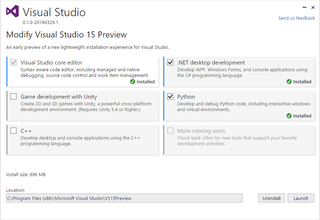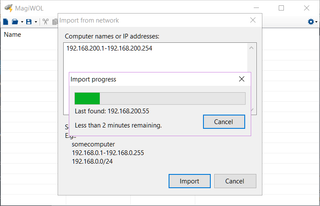Cananka, the Raspberry Pi HAT: Requirements
[This post is part two in the series.]
Signalling-wise you can see CAN bus as 5V based but its automobile roots make 12V supply voltage quite common and that is what I am actually using at home. Annoying thing when using 12V is that every CAN board has to drop voltage to 5V needed for logic. Good thing is that you are carefree with longer cable runs. When using 5V, even drop of 10% is a problem and 12V can give you much more breathing room.
Considering I will connect this device to the potentially harsh world, it would be splendid to have its CAN bus portion completely electrically isolated from the Raspberry Pi board. Therefore it will need a major screwup on the input interface to take Raspberry to its death. As CAN bus can span quite a lot of distance and you don’t know all components will be on the same power circuit, this will also help to deal with ground loops and all those different potentials.
Having CAN driver isolated also means we have to power it from somewhere. While my “slave” devices obtain power from the 12V line, for HAT I’ve decided to go with on-board DC-to-DC converter. This makes my device essentially compatible with any CAN bus, regardless of its voltage. Removing external power from consideration also makes it less likely to have a outside high-currents flowing around.
Of course, it would be nice if we could power Raspberry Pi from our CAN power rail. Since isolation is name of the game, we need DC-to-DC converter capable of at least 1.3A (preferably 2A) at 5V. As these modules are usually expensive, this has to be optional part. And yes, back-powering device should be safe even if user forgets to unplug it from USB.
On mechanical side, in addition to HAT basic requirements, possibility of having the HAT on while Raspberry Pi is in the case would be desired. Official case is preferred but other cases should be taken into consideration. This will greatly limit component placement and it could even impact size as, on the first glance, the official HAT dimensions might be a smidge too big for the official case.
On software side it would be ideal to make a board compatible with existing CAN device driver already present in Linux. Default settings for device should be as close as possible to defaults used by that driver. While creating your own driver is possible and not that complicated considering simplicity of a CAN bus, it makes a little sense to create something you will have to compile every time when new OS is installed if you can go with something already present in the kernel.
Onto the component selection.