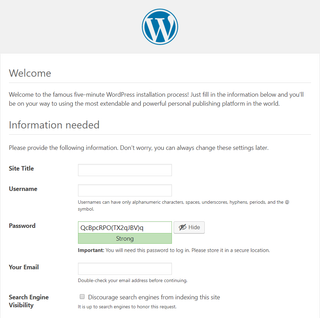Private Internet Access Client On Encrypted Linux Mint
Upon getting Linux Mint installed, I went ahead with installing Private Internet Access VPN client. All the same motions as usually albeit now with slightly different result - it wouldn’t connect.
Looking at logs ($HOME/.pia_manager/log/openvpn.log) just gave cryptic operation not permitted and no such device errors:
SIOCSIFADDR: Operation not permitted
: ERROR while getting interface flags: No such device
SIOCSIFDSTADDR: Operation not permittedQuick search on internet brought me to Linux Mint forum where exactly the same problem was described. And familiarity didn’t stop there; author had one other similarity - encrypted home folder - the root cause of the whole problem. Sounded like a perfect fit so I killed PIA client and went with his procedure:
sudo mkdir /home/pia
sudo chown -R $USER:$USER /home/pia
mv ~/.pia_manager /home/pia/.pia_manager
ln -s /home/pia/.pia_manager ~/.pia_managerHowever, this didn’t help. Still the same issue in my log files.
So I decided to go with nuclear option. First I killed PIA client (again) and removed PIA completely together with all my modifications:
rm ~/.pia_manager
rm -R /home/pia
sudo rm ~/.local/share/applications/pia_manager.desktopWith all perfectly clean, I decided to start with fresh directory structure, essentially the same as in the original solution:
sudo mkdir -p /home/pia/.pia_manager
sudo chown -R $USER:$USER /home/pia
ln -s /home/pia/.pia_manager ~/.pia_managerThan I repeated installation of PIA client:
cd ~/Downloads
tar -xzf pia-v72-installer-linux.tar.gz
./pia-v72-installer-linux.shAnd it worked! :)