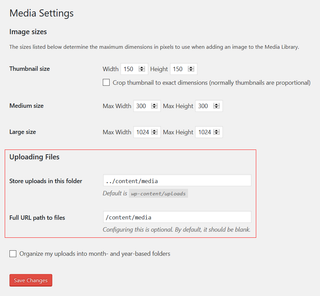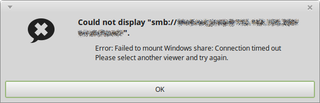Creating ISO From the Command Line
Creating read-only archives is often beneficial. This is especially so when we are dealing with something standard across many system. And rarely you will find anything more standard than CD/DVD .iso files. You can mount it on both Windows 10 and Linux without any issues.
There are quite a few programs that will allow you to create .iso files but they are often overflowing with ads. Fortunately every Linux distribution comes with a small tool capable of the same without any extra annoyances. That tool is called [mkisofs](https://linux.die.net/man/8/mkisofs).
Basic syntax is easy:
mkisofs -input-charset -utf8 -udf -V "My Label" -o MyDVD.iso ~/MyData/Setting input charset is essentially only needed to suppress warning. UTF-8 is default anyhow and in 99% cases exactly what you want.
Using UDF as output format enables a bit more flexible file and directory naming rules. Standard ISO 9660 format (even when using level 3) is so full of restrictions making it annoying at best- most notable being support for only uppercase file names. UDF allows Unicode file names up to 255 characters in length and has no limit to directory depth.
Lastly, DVD label is always a nice thing to have.