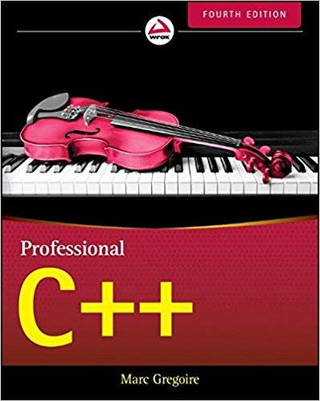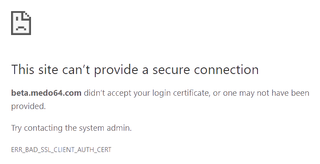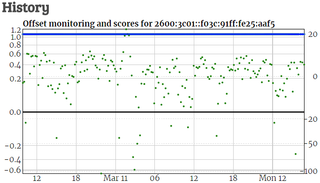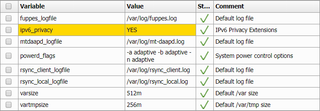MAC Address Anatomy
While most people understand the structure behind IPv4 and even IPv6 address, MAC address is usually just assumed as something unique enough not to cause routing issues. But did you ever think whether there is any non-random meaning behind those 48 bits usually expressed as 12 hexadecimal digits?
First bit that gets transmitted is determining if given MAC is for individual device (0) or for a group (1). Most of the time we just care about individual type with group support mostly being used for multicast albeit historically a few more usages were known.
Next transmitted bit controls whether MAC is intended to be globally unique (0) or its intended to be unique only on local level (1). If properly manufactured, all physical network devices will have that bit set to 0 and you can count on it being unique. That being said, I have once personally experienced duplicate MAC on cheap network (ISA) card. However, that is unlikely scenario and hopefully one will never need to troubleshoot it these days.
While one would think locally administered addresses would be an awesome match for virtualization platforms, most don’t take advantage of it and have their addresses instead (incorrectly) allocated from globally unique pool. One major exception is KVM which by default does take care to set bit correctly. Realistically there is no difference in behavior for either choice but I find it nice that someone is actually paying attention.
Further 22 bits are identifier for the organization. Together with aforementioned 2 bits this makes total of 24 bits, also known as three bytes (or octets if you are a stickler). These identifiers are assigned by IEEE and it is easy to check which entity assigned your MAC address. If you despise manual search, you can also check one of the many OUI lookup web sites.
And finally the last 24 bits (the other 3 bytes) are assigned either sequentially or randomly - doesn’t really matter - by manufacturer within their OUI number. The only real requirement is to keep it unique so some manufacturers might have multiple assignments (e.g. almost 500 for Intel Corporations) while others might have just one.
While this covers all 48 bits, there is one piece of puzzle still missing - order of bits. Notice how I said that Individual/Group bit is the one first transmitted. Well, its not the first written. Bits on network get transmitted in least-significant first order.
If we take some imaginary MAC address 9C-DA-3E-E2-34-EB we can express this in binary as 10011100 11011010 00111110 11100010 00110100 11101011. When looking at binary form the Local/Group bit is actually at position 8 while at position 7 you can see the Unique/Local bit.
Those playing with blade servers can now also understand why their network adapters seem to have MAC addresses spaced by 4 - with the lowest two bits set to 0 that decision is forced by math and not some evil plan to waste already small MAC address space.