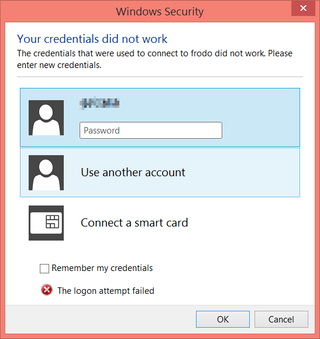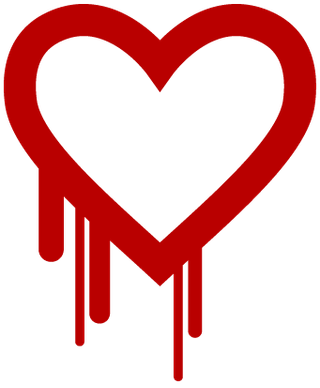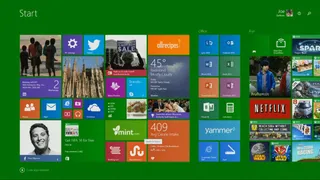The Logon Attempt Failed
Ever since I moved to USA, I have been using TeamViewer as a connection platform of choice. Reasoning was simple; it works over any firewall you can throw at it and my move was only to last for a few months. Few months turned into years so I finally decided to get myself a bit better wireless router. And since it supports VPN, I could start using Microsoft Windows Remote Desktop Connection again. Serves same purpose as TeamViewer, but I find it a bit nicer to use.
First computer to get remote desktop was one kids used. Configuration was as annoyingly clickable as ever. First go to System, then Advanced system setting and check Allow remote connections to this computer on Remote tab. If you have password-less user (as I did), setup a password for user and (optionally) use Autologon utility so you don’t need to enter it every time. Not the most secure setup but good enough for something that runs Worms and Dungeon Keeper 90% of time.
However, something obviously went wrong as I was greeted with The logon attempt failed error. Running Wireshark on destination computer proved that packets were coming in but, for some reason my authentication failed. And no, I didn’t have a wrong password. Quick check from my mobile phone proved as much; my Android connected without any issues. Only issues were on Windows 8.1 to Windows 8.1 front.
After some time I figured what the issue was. I had my computer synchronized with Microsoft Account. My kids’ account was a local one. Somebody in Microsoft decided that, if you have Microsoft Account on one side, Remote Desktop Connection would assume you had it on other side too. Pretty stupid if you ask me, especially because you cannot see it anywhere if you enter user name manually (you do get to see it in small print if you leave user name empty).
Solution was simple enough once I knew what I was dealing with. Since workgroup on destination computer was named Medved, I have entered Medved\Username as an user name. Remote Desktop Connection was fortunately still smart enough to turn off Microsoft Account stupidity and my connection was established.
PS: Don’t misunderstand me. Having a possibility of using Microsoft Account in Remote Desktop Connection is quite a nice thing. However, I hate when program changes my input without letting me know. And it is not as if they couldn’t support it both ways - every Microsoft Account is in e-mail address format. Why not use MicrosoftAccount domain only for those? Or just show me somewhere in small letters which domain you are using. Don’t leave me in the dark.