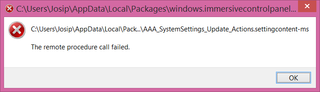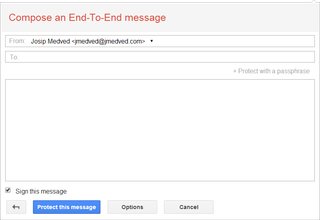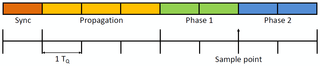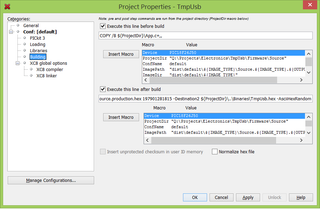Modern UI and the Remote Procedure Call Failed
New Windows 8.1 updates have arrived so I had to make quick visit to Windows Update Modern UI application. There I was greeted with The remote procedure call failed. So I tried to open Control Panel - same issue. All Modern UI application suddenly didn’t work. Ok, when I say suddenly, it might have been days - I am not really using Modern UI applications in my daily work. But, since I needed one now, it was a time to do a cleanup.
First order of business was running System File Checker utility:
SFC /scannow
Beginning system scan. This process will take some time.
Beginning verification phase of system scan.
Verification 100% complete.
Windows Resource Protection found corrupt files but was unable to fix some
of them. Details are included in the CBS.Log windir\Logs\CBS\CBS.log. For
example C:\Windows\Logs\CBS\CBS.log. Note that logging is currently not
supported in offline servicing scenarios.As soon as it finished repairs, I could use my Modern UI applications once more, including Control Panel and Windows Update. But some corruption was left. In order to determine what exactly, I extracted parts of CBS log:
FINDSTR /c:"[SR]" %windir%\Logs\CBS\CBS.log >"%userprofile%\Desktop\sfcdetails.txt"In newly created sfcdetails.txt I found this damning entry:
[SR] Cannot repair member file [l:36{18}]"Amd64\CNBJ2530.DPB" of prncacla.inf, Version = 6.3.9600.16384, pA = PROCESSOR_ARCHITECTURE_AMD64 (9), Culture neutral, VersionScope = 1 nonSxS, PublicKeyToken = {l:8 b:31bf3856ad364e35}, Type = [l:24{12}]"driverUpdate", TypeName neutral, PublicKey neutral in the store, hash mismatch
Well, it was the time to get the big guns out. Here comes [Deployement Image Service and Management](http://technet.microsoft.com/en-us/library/hh825265.aspx) utility (DISM for friends):
C:> DISM /Online /Cleanup-image /Restorehealth
Deployment Image Servicing and Management tool Version: 6.3.9600.17031
Image Version: 6.3.9600.17031
[==========================100.0%==========================] The restore operation completed successfully. The component store corruption was repaired. The operation completed successfully.
After a long time (overnight actually) and few megabytes DISM has updated the system. Short verification proved the same:
C:> SFC /scannow
Beginning system scan. This process will take some time.
Beginning verification phase of system scan. Verification 100% complete.
Windows Resource Protection did not find any integrity violations.
I'll probably never know what exactly caused this, but fix worked as a charm. More cynical side of me cannot help noticing that Windows is becoming more and more like Linux in the extensive use of a command line tools to fix GUI issues. Not sure that is improvement though. ;)
PS: You might as well ignore progress bar for DISM. It only updates every 20%. Idiotic.