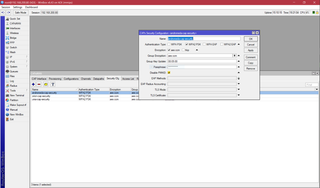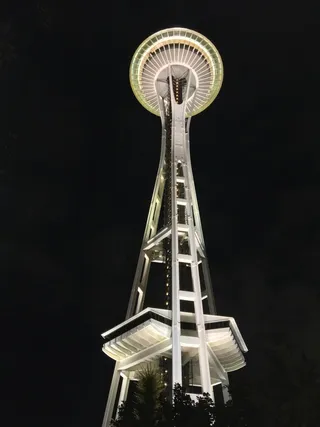Mounting Encrypted Volume on Mint 19
As I tried to upgrade Linux Mint from 18.3 to 19, all went kaboom and I was forced to decide if I want to reinstall OS from scratch or go and try to fix it. Since I was dealing with virtual machine, reinstalling it from scratch seemed like a better idea.
Once all was installed, I wanted to copy some files from the old volume. As full disk encryption was present, I knew a bit more complicated mount is needed. In theory, it should all work with the following commands:
sudo cryptsetup luksOpen /dev/sdb5 encrypted_mapper
sudo mkdir -p /mnt/encrypted_volume
sudo mount /dev/mapper/encrypted_mapper /mnt/encrypted_volume
sudo cryptsetup luksClose encrypted_mapperIn practice I got the following error:
sudo mount /dev/mapper/encrypted_mapper /mnt/encrypted_volume
mount: /mnt/encrypted_volume: unknown filesystem type 'LVM2_member'.Issue was with volume manager’s dislike for both my current installation and previous one having the exactly same volume group name - mint-vg - and thus refusing to even consider doing anything with my old disk.
Before doing anything else, a rename of volume group was required. As names are equal, we will need to know UUID of the secondary volume. The easiest way to distinguish old and new volume is by looking at Open LV value. If it’s 0, we have our target.
sudo cryptsetup luksOpen /dev/sdb5 encrypted_mapper
sudo vgdisplay
--- Volume group ---
VG Name mint-vg
Cur LV 2
Open LV ^^0^^
VG UUID ^^Xu0pMS-HF20-Swb5-Yef3-XsjQ-9pzf-3nW4nn^^
sudo vgrename Xu0pMS-HF20-Swb5-Yef3-XsjQ-9pzf-3nW4nn mint-old-vg
Processing VG mint-vg because of matching UUID Xu0pMS-HF20-Swb5-Yef3-XsjQ-9pzf-3nW4nn
Volume group "Xu0pMS-HF20-Swb5-Yef3-XsjQ-9pzf-3nW4nn" successfully renamed to "mint-old-vg"
sudo vgchange -ay
2 logical volume(s) in volume group "mint-vg" now active
2 logical volume(s) in volume group "mint-old-vg" now activeWith the volume finally activated, we can proceed mounting the old disk:
sudo mkdir -p /mnt/encrypted_volume
sudo mount /dev/mint-old-vg/root /mnt/encrypted_volume
sudo umount /mnt/encrypted_volume
sudo cryptsetup luksClose encrypted_mapper