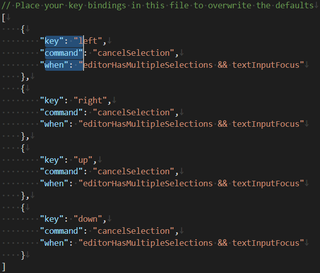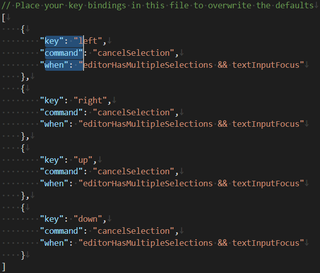
If you ever dealt with any advanced text editor, you are probably aware of column (a.k.a. block selection). You press Shift+Alt and then either use mouse or arrow keys to have a bit unusual block selection. While not needed often, it’s invaluable when it comes to dealing with text in columns.
Visual Studio Code does support it but, of course, there are minor issues. First of all, unlike almost any other editor (including Visual Studio!), shortcut is actually Shift+Ctrl+Alt. Fortunately this can be fixed either by manually remapping key bindings for column selection or by simply installing Visual Studio Keymap extension.
While that sorts out column selection key shortcut, it still leaves one annoying problem - if you move cursor in any direction while multiple lines are selected, you will see multiple cursors move - instead of more usual selection cancellation. Fortunately, you can add a few key bindings in keybindings.json to deal with that issue:
[
{
"key": "left",
"command": "cancelSelection",
"when": "editorHasMultipleSelections && textInputFocus"
},
{
"key": "right",
"command": "cancelSelection",
"when": "editorHasMultipleSelections && textInputFocus"
},
{
"key": "up",
"command": "cancelSelection",
"when": "editorHasMultipleSelections && textInputFocus"
},
{
"key": "down",
"command": "cancelSelection",
"when": "editorHasMultipleSelections && textInputFocus"
},
{
"key": "pageup",
"command": "cancelSelection",
"when": "editorHasMultipleSelections && textInputFocus"
},
{
"key": "pagedown",
"command": "cancelSelection",
"when": "editorHasMultipleSelections && textInputFocus"
}
]
Now you can enjoy block selection that works properly. :)