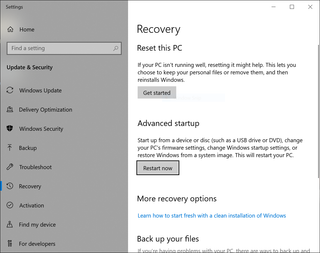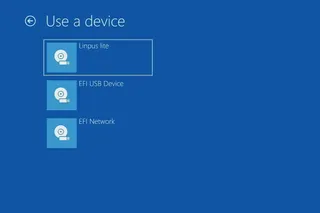Ubuntu 19.10 on Surface Go
As I started traveling a bit more recently, I went into search for a small laptop I can carry with me. As an alternative to my 17" work and 15" personal laptop, I wanted to go much smaller. Here comes Surface Go.
It’s not a powerful device by a long shot and any heavy load is out of question. That is doubly so for the one I selected - with 4 GB RAM and only a 64 GB disk. What worked in its favor was a really cheap price (Craigslist) and reasonably mainline components ensuring Linux compatibility. Yep, I wanted to use this as my portable Linux machine.
The first step was to create a bootable media. I personally use Rufus if doing it from Windows. For those doing it from Linux, there is an excellent page with other options available. What you want is MBR-based FAT32 format. If you use GPT, all you’ll get is GRUB command line.
The easiest way to install Ubuntu is if you start from Windows. Go to Recovery Options and select Restart now. From the boot menu then select Use a device and finally use Linpus lite. If Linpus lite doesn’t appear, select EFI USB device and repeat the process. For some reason Linpus option appears every second boot for me. If you are using Ubuntu, there is no need to disable secure boot or meddle with USB boot order as 19.10 fully supports secure boot (actually Microsoft signs their boot apps).
From there on, you can proceed with Ubuntu installation as you normally would do. For me that meant going with Minimal and no other changes. If you select third party drivers, you will have to setup UEFI password but I’ve found that Surface doesn’t need such special treatment.
sudo apt install ./surface-go-wifi_0.0.3_amd64.deb
rebootThat’s it. Your Surface Go will boot Ubuntu now.
PS: If you do want to mess with boot order, start with the Surface Go powered off. While holding Volume Up button, press Power button, and then release Volume Up. This will give you UEFI menu. There you can change boot order and/or disable Secure Boot. To reset BIOS settings to the default values, use F9 key.
PPS: Between the time I wrote this post and its publishing time, any further travel became unlikely due to COVID-19. There goes my reason for getting this laptop. :)