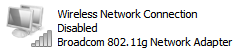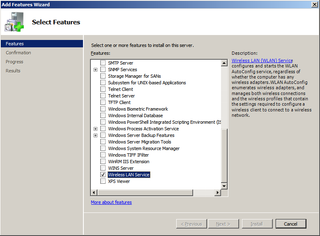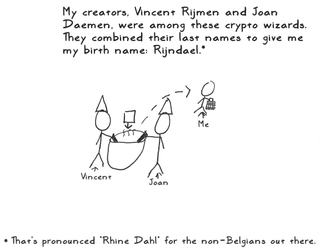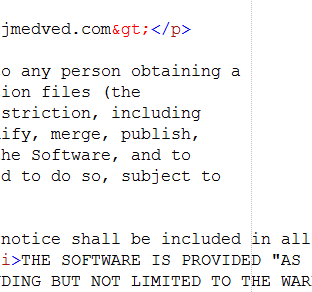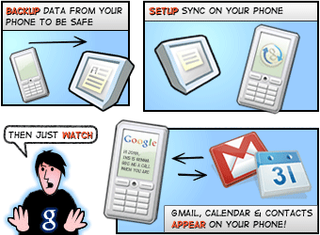One of comfort foods of my childhood was simple stale bread dipped in eggs. Nearest description of it would be french toast. However, while french toast is mostly on sweet side of equation, I will give you salty variant here.
Since almost always I make this from old bread, all calculations are based on amounts needed for one half of loaf. Be aware that this measurements are only approximate since I usually do it in free-style.
First ingredient would be egg. You will need four of them. After I use fork to break eggs and make rough mix I add some water to mix. Six table spoons should be enough. Water just makes eggs less dense so we can add some flour to make it denser (two topped table spoons are good measure). I find this very necessary since without flour bread will soak too much oil. Do not forget to add some salt here.
Heat up the pan and put one centimeter of oil inside. I put knob on mark 3 (out of 6). I would call this a low-temperature setting.
Slice bread in one centimeter slices and dip it inside of egg mixture. Keep it in for ten seconds, pull it out, and then dip other side. Ten seconds is just approximate guess since it highly depends on mixture density and type and age of bread.
After dipping, throw it in pan. Keep in pan until bottom is bright yellow-brown and then flip it to other side. When both sides are done, just put it on some paper to soak excess oil. My cooking time is usually in range of two minutes per side.
After few minutes on paper, it is ready to be served. More often than not, I make this late in night and eat it only in morning since it tastes good cold also.
Modifications
I like to add bell pepper (red works best for me) to mix. Just slice it in small-small pieces before putting it in egg mixture. Quarter of paprika is more than enough. If this is not intended for kids or weaklings, you may add chilli pepper also. One should be enough per batch.
Most common modification to this is dipping bread in milk before putting it to egg mixture. While this will make it softer and it will make step of adding water and flour unnecessary, it will also make it taste different. I prefer to skip this.