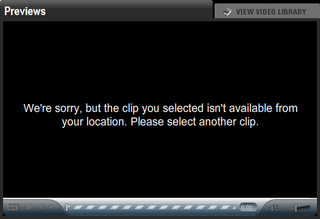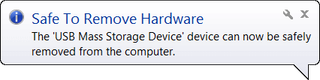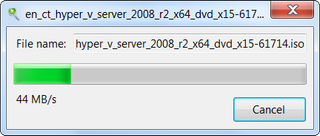Microsoft Connect
Microsoft started Connect site a while ago and I understood it as central hub for all bug reports. If came handy for taking bug reports for Windows 7 (now closed) and Visual Studio. Interface was simple and you could be sure that you would get some response. Even if that response is “Won’t Fix”.
This is probably why I am so furious on Microsoft Office team. Only thing they did is to include link to page full of marketing. Microsoft already has full infrastructure in place for reporting bugs but they decide not to use it.
Yes, I know that there is Send-a-Smile program available for Office 2010 and I am aware that it may be easier for most of people. However, this should not be an excuse. Windows 7 team managed to include their stand-alone utility with Connect without big issues.
Now you must excuse me since I need to reboot my computer in order to boot into another Windows instance with Office 2010 beta in order to report a bug. Only if there was a web interface for that… :)