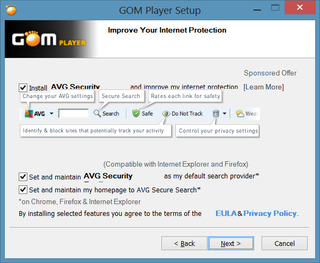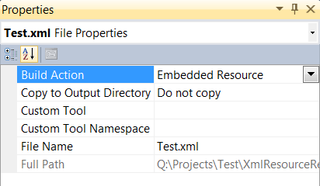Nice, With Crap
There is a trend to piggyback totally unrelated applications together in setup. Example that I faced recently was GOM Player bundled with AVG “security toolbar”.
I am surprised with two things here. AVG was quite reputable company for some time and they had quite a good free antivirus client. They do not seem like company that needs this kind of “distribution”.
Second thing is description that reads “set, keep and protect AVG secure search as my default …”. Frankly, that sounds like description of an toolbar that get installed when you visit naughty pages. Those toolbars also set, keep and protect their defaults. It is quite a fall from grace when security software and malware have exactly same description.
And, of course, standard installation includes all malware by default. You must actively make total of three clicks to remove it. It might not seem much but that also means that I cannot just Next/Next/Finish through installation. And that means that I cannot recommend this application to any inexperienced user. Explaining them how to remove crap would just take too much energy and I can bet that half of them would install everything.
Do not misunderstand me, I am fine (or even in favor) with piggybacking as long as other program has anything to do with program I am installing. Great example would be Wireshark including WinPcap. That is match that works. And that is software I trust.
When software goes on junkware route, there is only one thing to do. I will stop using GOM Player, like I stopped using BSPlayer before it. Irony is that I liked both of them and I am leaving them for same reason. Anybody has any decent (and junk-free) multimedia player to recommend?