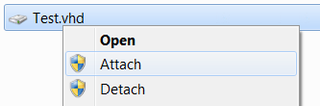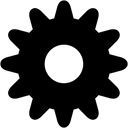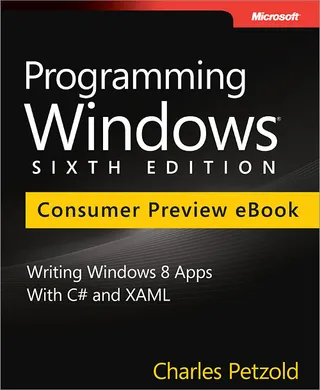DVD Legacy
Last week I finished my work in Virginia. Next week I have to start anew in Washington. Since that leaves one week and couple of thousand miles in between, road-trip seemed like perfect choice for wife, kids and me. How hard can it be?
One of items that I brought on trip to keep kids occupied were DVDs with Croatian cartoons and, since car did have a DVD player, third day of a trip seemed like a perfect time to introduce that possibility to kids. We hyped them a little just to bring anticipation levels to brand new high.
Daddy placed DVD into slot. Player took it and churned a little. And then threw DiscRegionError. No play for you. My kids were full of joy when I informed them that our ORIGINAL DVDs were not playable.
What is solution? Buying brand new DVDs in order to bring another boost to dying american movie industry was not really a choice. It seems that US market is quite limited when it comes to Croatian cartoons.
Another obvious one would be removing region protection. Of course this is quite illegal in US since DMCA and it’s protection circumvention clause. It is only logical that while KKK has right to freedom of speach, I would be forbidden to play my own original DVDs. Nice to see priority management in action.
And even if I was in mood for breaking law, I had no DVD media with me. We were on major interstate roads and entering a town in order to search for writtable DVD media seemed like a time wasting move. Single laptop with DVD writter would anyhow run out of battery long before I could copy them all.
I just gave up. Kids had more fun with their toys and we all learned valuable lesson. If I have only brought pirated DVDs I would not have this issue.