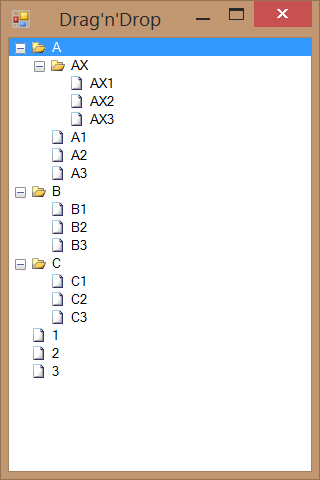Chromecast arrives in a very stylish box with a device on very top and all other stuff under. It comes with a short HDMI extension cable, USB-A to micro-USB cable, and a nice 850 mA power adapter.
First thing to note is that this device CANNOT work once you plug it into a HDMI port. You must use micro-USB on the other end to bring it power. While you do get everything you need in the box, it makes for not-so-clean look if it is visible (e.g. you have only free HDMI on side of your TV). It is not too bad if you have USB on your TV, but it gets annoying if you need to add, yet another, power brick to the back.
Yes, need for additional power is not a big surprise since HDMI allows for only 50 mA. What I am surprised about is Google forgetting to mention that. All Google’s pictures with Chromecast plugged in (including Chromecast introduction event) show device plugged in HDMI-only. Somehow every picture has one essential (and messy) cable missing. Sneaky…
Without any video running current consumption is around hefty 300 mA and definitely more than I would expect. During playback it needs about 50 mA more with occasional (short) jumps to 500 mA range. Device will get warm during use but there were no problems even after couple hours of playback so there is no major issue here.
As you plug device in, it will require short setup which is as simple as it gets. Especially so because you do everything on your computer. Most other devices (e.g. Roku) force you to enter wireless password on TV which is always annoying when there is no keyboard ready. Chromecast has successfully avoided this.
Use is equally simple. Just select the cast button in a supporting application and Chromecast will start playing content. Of course, there will be a small delay because Chromecast will have to independently visit video stream location by using its own wireless connection. Benefit of such architecture is that you save on bandwidth between devices and you can even turn off your mobile without interrupting a playback. Your glorious mobile phone becomes just a remote control.
There is an extension that enables you to cast a Chrome browser tab but I found Chromecast to be very lacking in this area. Casting a tab is unbearably slow. Any scroll operation takes ages and videos are barely a slideshow. And you can forget about sound. Only thing that works from PC is actually a YouTube.
All this brings us to most serious downfall - application support for Chromecast is lacking at best. You can really only count on Netflix, Google Play, and YouTube. If you need something else, though luck. There might be some improvement in the future but I wouldn’t hold my breath there.
Could you live without Chromecast? Definitely yes, especially if you already have your laptop connected. But at $35 this device is a steal. Assuming that you have free HDMI port and you are living in States, it is a good buy.
If you are outside of States, it is not a useful device at all. Since Google Play and Netflix are restricted to US market, all you can really do is play Youtube videos and play with Chrome tabs. Considering all the hops you need to get around in order to purchase it in the first place, it is hard to justify even thinking about it.