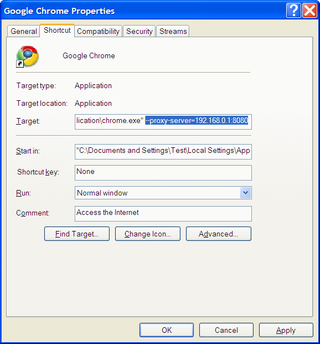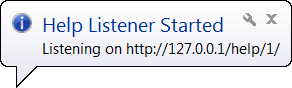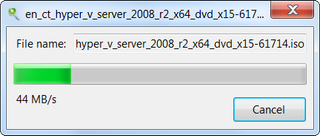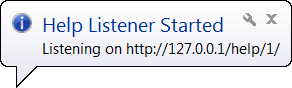
Good
After all those years of having help content in proprietary form, there is some change on sight. If you go into C:\ProgramData\Microsoft\Help3\content\Microsoft\store directory there you will find files with extension .mshc. There is no program registered for handling it but you can open it with WinRAR (or any other smarter archiver – it is actually a zip file). Snoop inside a little and you will notice that these are actually XHTML and image files. For some reason, while text has html extension, pictures have no extension whatsoever (those I saw were in PNG format).
You might wonder why I consider this to be such a big change. For one, formatting content to be in same form as Microsoft’s own documentation just got much easier. I am sure that at least some developers of components for .NET Framework will integrate their help into Visual Studio 2008. Having help for all your components in same format with cross-references between such independent component and .NET Framework itself cannot be bad.
I still remember old days when MSDN Library was highly useful even without Internet connection. Last few years formed such a huge gap between what was in local version of MSDN and what was in Internet version of it. I hope that if formats that are used on their Internet site are used also internally, there would be more frequent updates and gap would not be that big.
Bad
Help viewer is now same application you use for browsing Internet. It can be Internet Explorer, Firefox, Chrome or whatever your preferred browser is these days. Bad thing is that every browser has own issues with XHTML (less) and CSS (more) code used for display.
Internet Explorer does not align menu correctly on 120 dpi systems and that results in all code being below menu - not something that looks or works nicely (lot of scrolling involved). In other browsers, menu and content alignment is correct but there are issues with not quite getting window width settings just right.
Also there is no setting to limit browsing to only some subset of data – e.g. C# and .NET Framework 2.0. This way it is just too often that you can find a function you need only to see that it is not supported with framework that you need. With Visual Studio 2008 we got framework targeting. Maybe with Visual Studio 2010 we can get same support in help.
I cannot help but to count on .NET community to come up with much better help system than one in Visual Studio 2010. Just small application with local search and browser windows (with tab support!) will do. :)
Ugly
Startup time is awful. It is faster to load your favorite browser, go to online MSDN and find what you need there. And you can do it faster than local help can load first window. Maybe because Visual Studio 2010 is so fast that slowness of help system annoys me so. I cannot but to wonder what efforts were involved to make it that slow.
Conclusion
Maybe it will be a little unfair from my side (since Visual Studio 2010 is only beta) but if this is how help will look like, we may as well be without one. Only situation when it is semi-useful is when there is no Internet connection available.