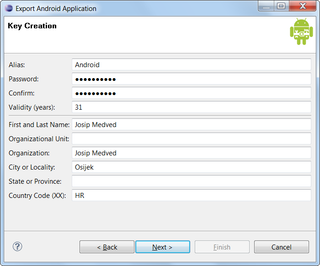Naming Issues
I had to install SQL Server 2008 R2 on Windows Server 2003. As soon as install started, I was greeted with message that Windows Installer 3.1 and .NET Framework 3.5 are missing (yes, it was quite an old installation). Fortunately links were provided and I was ready to continue install.
After checking system requirements, SQL Server had another surprise for me - it needed PowerShell 2.0. Although it was annoying that I haven’t got this error before, I just went to big evil Internet to download it.
To my surprise I could not find direct link to PowerShell 2.0 download. There was a lot of talk about it, quite a few links to PowerShell 1.0 - everything but quick link toward PowerShell 2.0. After restricting search to Microsoft only, problem was found.
For some reason Microsoft decided to pack PowerShell 2.0 with some additional tools and call it a Windows Management Framework update. Following links on that page finally brought me to download containing PowerShell 2.0 (among other things).