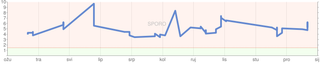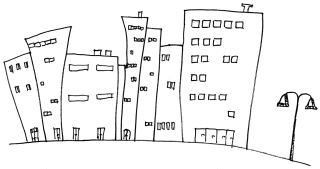A Piece of Shit
First, some clarifications: I am HP man, I always was. My current laptop is HP, my wife’s laptop is HP, my previous laptop was HP, my printer is HP…
When it came time to replace my trusty HP nx9030 I tried to find best laptop in reasonable price range. I thought that I found it in HP 6730b. It had decent processor, lot of memory (4 GB), nice screen… Only thing I found wrong with it was keyboard design where they jammed Home, PgUp, PgDown, etc. keys in vertical line at right side. It wasn’t as nice as almost-standard placement on 9030 but I could live with it.
I should have seen trouble when I managed to scratch it’s scratch-proof surface. Next thing to go was power adapter. After that my screen went crazy. Then another power adapter went down. Then it started to go crazy. It would reboot without warning (and no, it wasn’t Windows’ fault). My guess is that it overheats. Although that doesn’t explain why capacitive keys at top (volume, wireless, etc.) sometime turnoff until next reboot. Booting from USB is broken for last few BIOS revisions - to do USB install I need to downgrade… And trust me, these are things that I hate the most - I will not event get into a lot of small issues. Only thing that works correctly is keyboard - no, wait, I had to replace that also…
I owned this laptop for little bit over two years now and I still cannot trust it. It just keeps failing me. It might be me, it might be my particular laptop, it might be whole series. I just know that I am utterly disappointed.
Bright side?
There is single bright point in whole situation - HP support. Guys were more than helpful with all these problems and did their fair share of fixing. They are only reason I would even consider HP again.
[2011-02-20: Guess what? Laptop is dead again. I would guess that whole charging circuit on laptop went kaboom. Good news is that power adapter seems to be ok…]
[2011-03-22: As soon as I said that HP support is only bright side, I should have known that this will turn bad. I got laptop from last service and from plastic seemed little bit “wobbly”. When I opened case I saw that four screws keeping plastic were missing altogether. Laptop is working without them but my trust in HP support is shaken.]
[2011-03-31: Yes, I am selling this laptop. Interested?]