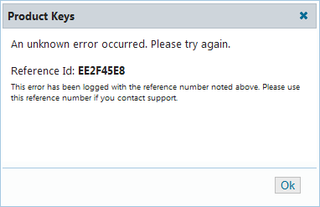Windows 8 and Product Key
Windows 7 had beautiful trial mode. Upon installation you just skip key entry. That forces Windows 7 into trial mode and it will work like that for 30 days. At any point you can decide to enter product key and, voila, you have normal Windows.
I don’t recall that I ever entered product key during installation. When I install fresh Windows I run them as trial until I am happy with how they work. Then I enter product key (copy/paste from text file). If I need to reinstall or I need different edition, I just go for it.
Windows 8 team decided that it is to useful a feature. So they removed it.
Windows 8 requires key upon every install. As I was setting up Windows 8 installation I was reinstalling them every half an hour until I had them set up as I want them (yes, I am weird, and yes, some things should be set properly from start). And for every install I had to enter 25-character product key. And I had to do it by copying it from paper instead of just copy/pasting like I would do in Windows 7. Annoying!
When someone complains that my program does not work on German Windows 7 Home Edition, I would just perform clean install without bothering to enter or retrieve product key. I install, reproduce, fix, test and virtual machine is gone. For Windows 8 I would need to enter product key for each of these temporary installations. Annoying!
Yes, there is an evaluation edition available but only for enterprise edition. You cannot have evaluation of any other edition (e.g. to see whether all features are present before actually buying it). You cannot convert it to any other edition by entering product key. You cannot even keep it after evaluation ends. Instead of just entering product key, you need installation from scratch. And, don’t forget to activate it in 10 days. Annoying!
What was the reasoning behind this? My guess is that some wanker manager decided to cut this feature because of “fight against piracy”. Guess what, pirated copies will still be there. Only paying customers will be annoyed. It is sad when I can install pirate version with less effort than official one.
To summarize: Annoying!
[2013-09-17: Well, it turns out that you can install it without product key.]