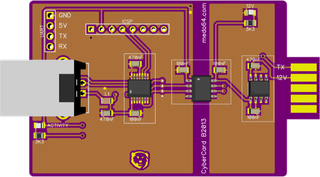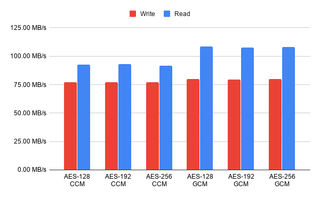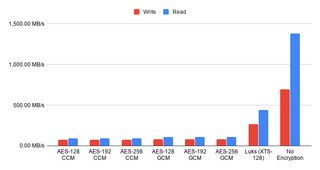There is a newer version of this guide for Ubuntu 21.10.
Technically, I already have a guide for encrypted ZFS setup on Ubuntu 20.04. However, that guide used Geli and, as correctly one reader noted in comments (thanks Alex!), there was no reason not to use ZFS’ native encryption. So, here is adjusted variant of my setup.
First of all, Ubuntu 20.04 has a ZFS setup option as of 19.10. You should use it instead of the manual installation procedure unless you need something special. Namely, manual installation allows for encryption, in addition to the custom pool layout and naming. You should also check the great Root on ZFS installation guide that’s part of ZFS-on-Linux project for a full picture. I find its final ZFS layout a bit too complicated for my taste but there is a lot of interesting tidbits on that page. Here is my somewhat simplified version of the same, intended for a singe disk installation.
After booting into Ubuntu desktop installation we want to get a root prompt. All further commands are going to need root credentials anyhow.
sudo -i
The very first step should be setting up a few variables - disk, pool, host name, and user name. This way we can use them going forward and avoid accidental mistakes. Just make sure to replace these values with ones appropriate for your system.
DISK=/dev/disk/by-id/^^ata_disk^^
POOL=^^ubuntu^^
HOST=^^desktop^^
USER=^^user^^
General idea of my disk setup is to maximize amount of space available for pool with the minimum of supporting partitions. If you are planning to have multiple kernels, increasing boot partition size might be a good idea.
blkdiscard $DISK
sgdisk --zap-all $DISK
sgdisk -n1:1M:+127M -t1:EF00 -c1:EFI $DISK
sgdisk -n2:0:+512M -t2:8300 -c2:Boot $DISK
sgdisk -n3:0:0 -t3:8309 -c3:Ubuntu $DISK
sgdisk --print $DISK
Finally we’re ready to create system ZFS pool. Note that you need to encrypt it at the moment it’s created.
zpool create -o ashift=12 -o autotrim=on \
-O compression=lz4 -O normalization=formD \
-O acltype=posixacl -O xattr=sa -O dnodesize=auto -O atime=off \
-O encryption=aes-256-gcm -O keylocation=prompt -O keyformat=passphrase \
-O canmount=off -O mountpoint=none -R /mnt/install $POOL $DISK-part3
On top of this encrypted pool, we can create our root dataset.
zfs create -o canmount=noauto -o mountpoint=/ $POOL/root
zfs mount $POOL/root
Assuming UEFI boot, two additional partitions are needed. One for EFI and one for booting. Unlike what you get with the official guide, here I don’t have ZFS pool for boot partition but a plain old ext4. I find potential fixup works better that way and there is a better boot compatibility. If you are thinking about mirroring, making it bigger and ZFS might be a good idea. For a single disk, ext4 will do.
yes | mkfs.ext4 $DISK-part2
mkdir /mnt/install/boot
mount $DISK-part2 /mnt/install/boot/
mkfs.msdos -F 32 -n EFI $DISK-part1
mkdir /mnt/install/boot/efi
mount $DISK-part1 /mnt/install/boot/efi
To start the fun we need debootstrap package.
apt install --yes debootstrap
Bootstrapping Ubuntu on the newly created pool is next. This will take a while.
debootstrap focal /mnt/install/
zfs set devices=off $POOL
Our newly copied system is lacking a few files and we should make sure they exist before proceeding.
echo $HOST > /mnt/install/etc/hostname
sed "s/ubuntu/$HOST/" /etc/hosts > /mnt/install/etc/hosts
sed '/cdrom/d' /etc/apt/sources.list > /mnt/install/etc/apt/sources.list
cp /etc/netplan/*.yaml /mnt/install/etc/netplan/
If you are installing via WiFi, you might as well copy your wireless credentials. Don’t worry if this returns errors - that just means you are not using wireless.
mkdir -p /mnt/install/etc/NetworkManager/system-connections/
cp /etc/NetworkManager/system-connections/* /mnt/install/etc/NetworkManager/system-connections/
Finally we’re ready to “chroot” into our new system.
mount --rbind /dev /mnt/install/dev
mount --rbind /proc /mnt/install/proc
mount --rbind /sys /mnt/install/sys
chroot /mnt/install \
/usr/bin/env DISK=$DISK POOL=$POOL USER=$USER \
bash --login
Let’s not forget to setup locale and time zone.
locale-gen --purge "en_US.UTF-8"
update-locale LANG=en_US.UTF-8 LANGUAGE=en_US
dpkg-reconfigure --frontend noninteractive locales
dpkg-reconfigure tzdata
Now we’re ready to onboard the latest Linux image.
apt update
apt install --yes --no-install-recommends linux-image-generic linux-headers-generic
Followed by boot environment packages.
apt install --yes zfs-initramfs grub-efi-amd64-signed shim-signed tasksel
To mount boot and EFI partition, we need to do some fstab setup.
echo "PARTUUID=$(blkid -s PARTUUID -o value $DISK-part2) \
/boot ext4 noatime,nofail,x-systemd.device-timeout=5s 0 1" >> /etc/fstab
echo "PARTUUID=$(blkid -s PARTUUID -o value $DISK-part1) \
/boot/efi vfat noatime,nofail,x-systemd.device-timeout=5s 0 1" >> /etc/fstab
cat /etc/fstab
Now we get grub started and update our boot environment.
KERNEL=`ls /usr/lib/modules/ | cut -d/ -f1 | sed 's/linux-image-//'`
update-initramfs -u -k $KERNEL
Grub update is what makes EFI tick.
update-grub
grub-install --target=x86_64-efi --efi-directory=/boot/efi --bootloader-id=Ubuntu \
--recheck --no-floppy
Finally we install out GUI environment. I personally like ubuntu-desktop-minimal but you can opt for ubuntu-desktop. In any case, it’ll take a considerable amount of time.
tasksel install ubuntu-desktop-minimal
Short package upgrade will not hurt.
apt dist-upgrade --yes
We can omit creation of the swap dataset but I personally find a small one handy.
zfs create -V 4G -b $(getconf PAGESIZE) -o compression=off -o logbias=throughput \
-o sync=always -o primarycache=metadata -o secondarycache=none $POOL/swap
mkswap -f /dev/zvol/$POOL/swap
echo "/dev/zvol/$POOL/swap none swap defaults 0 0" >> /etc/fstab
echo RESUME=none > /etc/initramfs-tools/conf.d/resume
If one is so inclined, /home directory can get a separate dataset too.
rmdir /home
zfs create -o mountpoint=/home $POOL/home
The only remaining task before restart is to create the user, assign a few extra groups to it, and make sure its home has correct owner.
adduser --disabled-password --gecos '' $USER
usermod -a -G adm,cdrom,dip,lpadmin,plugdev,sudo $USER
passwd $USER
As install is ready, we can exit our chroot environment.
exit
And cleanup our mount points.
umount /mnt/install/boot/efi
umount /mnt/install/boot
mount | grep -v zfs | tac | awk '/\/mnt/ {print $3}' | xargs -i{} umount -lf {}
zpool export -a
After the reboot you should be able to enjoy your installation.
reboot
PS: There are versions of this guide using the native ZFS encryption for other Ubuntu versions: 22.04 and 20.04
PPS: For LUKS-based ZFS setup, check the following posts: 20.04, 19.10, 19.04, and 18.10.
[2020-06-27: Added blkdiscard and autotrim.]