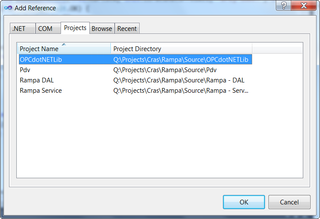Prepare for Repairs
Quite unfortunately, I needed to send my laptop (6730b) for servicing. This made me think about my both personal and business data. I needed something that would keep data private even in case of direct disk access.
Obvious choice would be BitLocker Drive Encryption. But this comes with great disadvantage. It is not possible to boot up laptop in order to check functioning of Windows.
Another choice would be NTFS encryption. It is applicable on files and folders and encryption key is connected to user. As long as you don’t give your password (or backup key), your data is safe.
Most of personal data I had were documents and pictures but I decided to encrypt everything under user account: documents, pictures, videos, settings… It proved to be easier to encrypt everything in Users folder that to hand pick each item.
Most of business data was already encrypted with one exception - SQL Server. In order to ensure compatibility with every edition, I didn’t use SQL Server’s own encryption (available only in Enterprise edition). NTFS encryption works without problems once you stop SQL service. Once encryption is done, you can restart it again.
During encryption (it took quite a while) Windows 7 reminded me to backup my encryption key. Procedure was quite easy (next, next, next…) and fast. In case of something happening to user account, that is only way of restoring access to data.
After whole encryption process was done, I shut my computer down and packed it in original box and sent it to manufacturer. Hopefully, I will get it back soon enough.