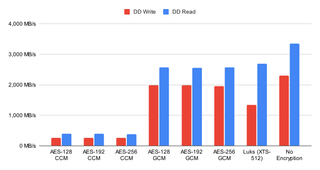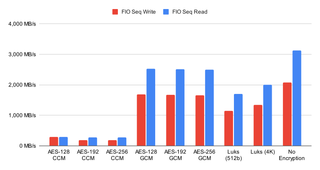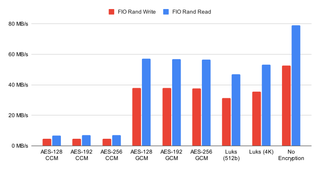Supermicro IPMI Password Reset
For a long while I had issues with my AMD Epyc Supermicro board. While the issues “smelled” like memory, it wasn’t easy to pinpoint why exactly the system would get stuck couple times a week. It all pointed either toward the motherboard or, more likely, the processor itself. Either way, I decided to obtain an equivalent board.
Being cheap bastard, I didn’t want to buy it new but decided to peruse local Craigslist (no luck) and eBay. Being my lucky day, I got a really good price on a similar but not exactly the same board. Yes, the new board was Intel, used slightly more watts, less memory bandwidth, and fewer LAN ports. That said, it allowed me to use the same ECC memory I used on the AMD board, and those 2 LAN ports were of the 10G variant which does make me want to buy a new switch. Suffice to say, I don’t consider it a downgrade.
But, as always when used boards are bought, one doesn’t necessarily have all the passwords. In my case, the missing password was for the remote management interface (IPMI). Clearing CMOS was of no help.
I did search the Internet for solutions but none worked exactly as written. After slight modifications, I managed to erase my IPMI configuration so I might as well share what worked for me in 2024. I am sure that in a couple of years, these instructions will be incomplete too but that’s a problem for a future me.
First of all, you need IPMI tools. I downloaded them directly from Supermicro as these low-level operations tend not to work properly when using generic tools you might have with your Linux distribution. And yes, these instructions will be Linux-based. If you have something else, check the tools regardless as they contain executables for other OS’ too.
For Linux, we want to extract the IPMICFG-Linux.x86_64 file and then allow for its execution by setting the x bit:
chmod +x ./IPMICFG-Linux.x86_64An excellent way to check if the tool is working (and to double-check if you’re on the correct host) is to see what the current IPMI settings actually are. Run:
./IPMICFG-Linux.x86_64 -mFinally, we can fully reset IPMI by completely erasing its configuration (-fde) followed by a factory reset of the actual use Some guides would have you just perform a user reset but that didn’t work for me. I had to reset both and in this order:
./IPMICFG-Linux.x86_64 -fde -d
./IPMICFG-Linux.x86_64 -fd 3 -dFinally, the usual ADMIN/ADMIN can be used to get into IPMI.