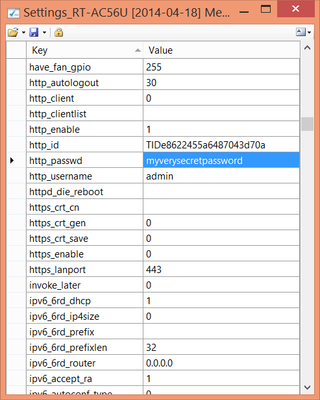WRT Settings
I am a big fan of WRT routers. Through passage of time I moved from DD-WRT and Tomato to newest AsusWRT and Merlin’s version of the same. While I have different favorite features for each of those firmwares, I was always annoyed by their settings management. You can backup and restore configuration and that is pretty much it.
What WRT Settings allows is to view (and edit) NVRAM configuration files for AsusWRT (including Merlin’s variant), Tomato and DD-WRT. You can even save them as text which allows you to compare and merge different configurations. Comes in especially handy when you want to share settings between two routers without overwriting router-specific variables (e.g., MAC addresses).
Conversion of NVRAM settings between different firmwares is also possible. While I don’t recommend using it blindly, it can help you not start from scratch if upgrade your router to newer model or you move between firmwares (e.g., Asuswrt to Tomato).
Be warned that changing nvram is inherently RISKY. Do it at YOUR OWN risk. If you are not sure whether this utility can help you, it probably cannot. If you go too far, you can brick your router (especially if touch processor/memory frequency).
Supported firmwares include AsusWRT (AC56U, AC66U, AC68U), Tomato and DD-WRT. In addition to those export/import of text files is possible to make merging easier.