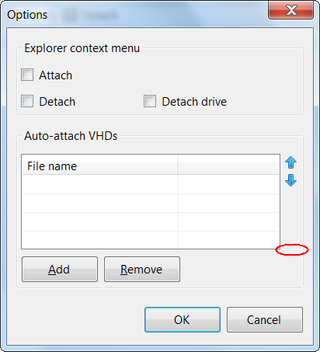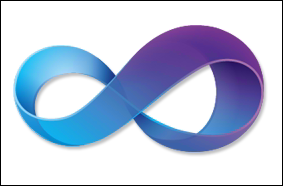2010 App Cannot Be Found in Local Install Folder
Notice: there is quite some ranting going on here, skip to bottom for solution.
I am quite a big fan of Formula 1 racing and, of course, God of Irony decided that I am to be traveling at exact time of race. I was hoping to get some coverage on my mobile phone and I connected to live timing page only to find that my login from last year is not valid.
It figures that I would forget that you need to re-register for this EVERY year. And, of course, neither Internet Explorer or SkyFire would work. They used some strange ordering of elements and submit button was just not visible. After initial frustration, I did find a solution. There is mobile version of site. There I was finally able to register.
I went to download mobile application that would give me access to all race data. My phone was listed among supported and I downloaded application, started install - only to be greeted with “2010 App cannot be found in local install folder”.
Shit, I thought, Internet Explorer is playing games again, I will try SkyFire - same result. In moment of desperation I even installed Opera Mobile only to have same issue. Notice that I was now almost an hour into race and with no data other that first three drivers. I was quite nervous.
In faq they mentioned using JavaFX for running application. In moment of desperation I downloaded it and, what would you know, application started.
There was some initial confusion with entering data because some idiot decided that my mobile must be limited to T9 entry. That meant that, even as phone had physical QWERTY keyboard, I needed to use my keypad to login. As Murphy would have it, after all that trouble, application was unable to connect to my 3G Internet. I fiddled with quite a few settings and gave up…
This morning I checked what exactly was happening and I noticed problem. My install file (Formula1.jad) was only 397 bytes in length. My default Java engine (Esmertec Jbed) didn’t know how to get rest of data. No direct link was present in jad but I figured that jar cannot be too far. Using my laptop, I downloaded jar from same location where jad was. It was enough to copy link and change extension.
I uninstalled JavaFX since I had no use of Java engine without Internet access and proceeded to install Formula 1 application with both jad and jar in same folder. This time it went without hitch.