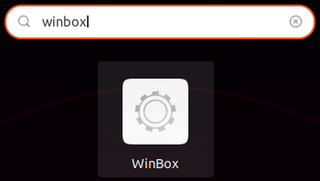Adding WinBox to Ubuntu Applications Menu
If you need to run Mikrotik’s WinBox under Ubuntu, solution is wine and 64-bit WinBox download. It works, as far as I can tell, flawlessly. However, I found dropping to command line every time I want to run it, a bit annoying.
Adding WinBox to activities is a two step process. The first step being creation of winbox.desktop file. In its simplest form it can look something like this
[Desktop Entry]
Type=Application
Name=WinBox
Exec=wine ^^/home/user/Apps/winbox64.exe^^Then, to get application officially registered, we just need to let system know about it:
sudo desktop-file-install winbox.desktopAnd this is all it takes for WinBox to find it’s home among other applications.