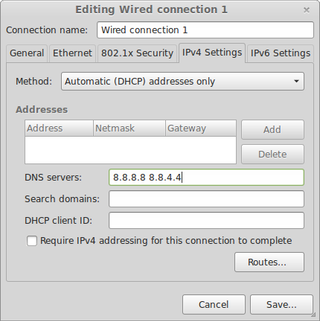Setting Up Private Internet Access on Mint
When I published post about OpenVPN on CentOS most common comment was "How to do that on some more user-friendly distribution. Well, you don’t get much more friendlier than Mint 16 (Petra).
Before starting with anything we need to install OpenVPN package. This is done via Menu, Administration, Software Manager. Just type OpenVPN and install first thing you get back (yep, this is great piece of security advice ;)).
First we can do the easy stuff. Download PIA’s OpenVPN configuration files and extract it to directory of your choice. I kept them in /home/MyUserName/pia.
Next easy step is setting up DNS resolving. For that we go to Menu, Preferences, Network Connections. Just click edit on connection you are using and go to IPv4 Settings tab. Change Method to Automatic (DHCP addresses only). Under DNS servers enter 209.222.18.222 209.222.18.218 (PIA’s DNS).
All other commands are to be executed in terminal and most of them require root privileges. It might be best if you just become root for a while:
su - rootNext step is getting configuration in place (replace username and password with yours):
cp /home/MyUserName/pia/ca.crt /etc/openvpn/ca.crt
cp /home/MyUserName/pia/crl.pem /etc/openvpn/crl.pem
cp /home/MyUserName/pia/US\ Midwest.ovpn /etc/openvpn/client.conf
sed -i "s*ca ca.crt*ca /etc/openvpn/ca.crt*" /etc/openvpn/client.conf
sed -i "s*crl-verify crl.pem*crl-verify /etc/openvpn/crl.pem*" /etc/openvpn/client.conf
echo "auth-user-pass /etc/openvpn/login.pia" >> /etc/openvpn/client.conf
echo "mssfix 1400" >> /etc/openvpn/client.conf
echo "^^username^^" > /etc/openvpn/login.pia
echo "^^password^^" >> /etc/openvpn/login.pia
chmod 500 /etc/openvpn/login.piaNow we can test our connection (after we restart network in order to activate DNS changes):
/etc/init.d/networking restart
openvpn --config /etc/openvpn/client.confAssuming that this last step ended with Initialization Sequence Completed, we just need to verify whether this connection is actually used. I found whatismyipaddress.com quite helpful here. If you see some mid-west town on map, you are golden (assuming that you don’t actually live in US mid-west :)).
Now you can stop test connection via Ctrl+C in order to properly start it. In addition, you can specify it should start on each system startup:
service openvpn start
echo "AUTOSTART=all" >> /etc/default/openvpnLastly you can think about firewall and disabling default interface when VPN is not active. Of course, in order for things to work, we still need to allow port 1194 toward our VPN server and DNS:
ufw default deny incoming
ifw default deny outgoing
ufw allow out on tun0
ufw allow out 1194/udp
ufw allow out on eth0 to 209.222.18.222 port 53 proto udp
ufw allow out on eth0 to 209.222.18.218 port 53 proto udp
ufw enableAnd that is all.
PS: It is not a déjà vu, article is really close to how it was set on CentOS.
[2016-10-01: Removed auth-nocache directive as it didn’t play nice with auth-user-pass.]