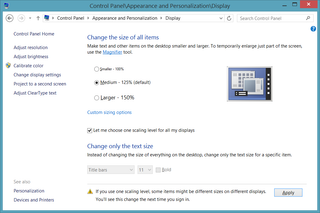A Bit of Blur
First time you install Windows 8.1 on high-DPI monitor, you will see a lot of blurring. Built-in applications will be really clear but third party applications that looked nice in Windows 8 suddenly got uglier.
It is not that Windows got dumber with new version. They actually got much smarter and now they can scale content properly over multiple different monitors. That is, one monitor can be 96 dpi, other 120 dpi, and third one can be 200 dpi. And all will work nicely.
However, this comes at the cost of blurriness for applications that haven’t declared themselves as DPI aware. Adding this to manifest is relatively easy for an application developer but I will leave that story for some other time. Question here will be whether user can help himself to deal better with “broken” applications.
If you don’t care for proper scaling across multiple displays, you can just turn it off. Go to Control Panel → Appearance and Personalization → Display. There just select Let me choose one scaling level for all my displays and you will be greeted with old scaling settings. Select 125% and, after log off, all applications will look sharp again.
PS: Same manifest request (and associated blurring) was present in Windows 7 but Windows 8 relaxed check a bit (if your display was up to 125% scale). I am a bit disappointed with applications that don’t have it configured yet (e.g. Google Chrome).